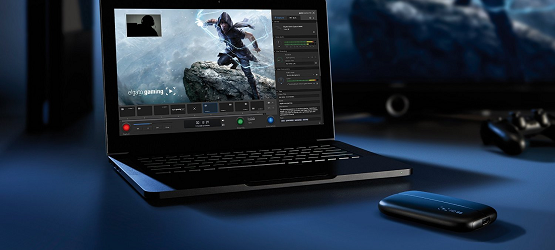Streaming and capturing are becoming exponentially more popular in the gaming market. YouTube and Twitch have both exploded in popularity, and the current generation of consoles integrate functions to capture videos and screenshots, and live stream your gameplay right to these services. The idea of capturing and streaming content from games for the purpose of entertainment and tutorial has always appealed to me, going as far back as connecting my original PlayStation and PS2 through a VCR and using the record function on a blank tape to capture gameplay. The Share button on the DualShock 4 controller has been a welcome function for quick and easy captures, streaming, and screenshots, but I found myself running into certain limitations with the native capture solution, particularly for more intensive video projects.
This is where external capture devices come into play, and Elgato was kind enough to send one of their latest game capture boxes our way to review.
Easy Setup
Set up of the Game Capture HD60 is incredibly simple. An HDMI cable runs from the console to the HD60, which has an HDMI pass through to the TV. The HD60 also has a USB connection which runs into one of the most essential components for external game capture, a computer. The HD60 has a built in h.624 encoder that rapidly encodes the raw video to something a little more processor friendly, while the software on the computer handles what to save for later, and what to live stream, which is very important considering that the HD60 can handle encoding videos in full 1080p at 60fps. The numbers however, were not the most important part to me. From other reviews of the HD60 (it’s been on the market for over a year now), I knew that the Elgato could handle high quality recording and streaming impressively for it’s current price point at $179.95 — which I can also now back up. If you want some proof of its performance, I thought it perfect to use the latest in 1080p 60fps glory, Uncharted: The Nathan Drake Collection.
My focus was not to reconfirm what we know about the high quality that is possible with the Game Capture HD60, but rather on the functionality of the device as a step up from the native capture solutions on the PlayStation 4.
Form and Function
Fifteen minutes is all you get with the PS4. Whether we’re capturing general gameplay video, trying to get tutorials on something, or capturing game endings for one of our latest video features, Spoiler Alert, the ticking clock of that 15 minutes is constantly a fear. Forget to press that Share button in time and you’ll find yourself with the beginning of your video cut off. What about situations where the video you need to grab is longer than 15 minutes? Nobody wants to watch Let’s Plays on YouTube captured entirely in 15 minute or less increments, and don’t get me started on the logistics of doing that kind of work using the Share button. It’s not practical.
The Share button is great for singular videos — fun moments that you want to quickly share with your friends or on social media. For more extensive work, Share just doesn’t cut it. The Game Capture HD software will store more than two hours of video that can easily be scrubbed through to save exactly what you want — both in screenshot and video form — in that glorious 1080p60. Capturing, streaming, and a variety of other settings are easily accessible right from the main screen of the Game Capture HD software, making on the fly changes while playing games much easier than I imagined.
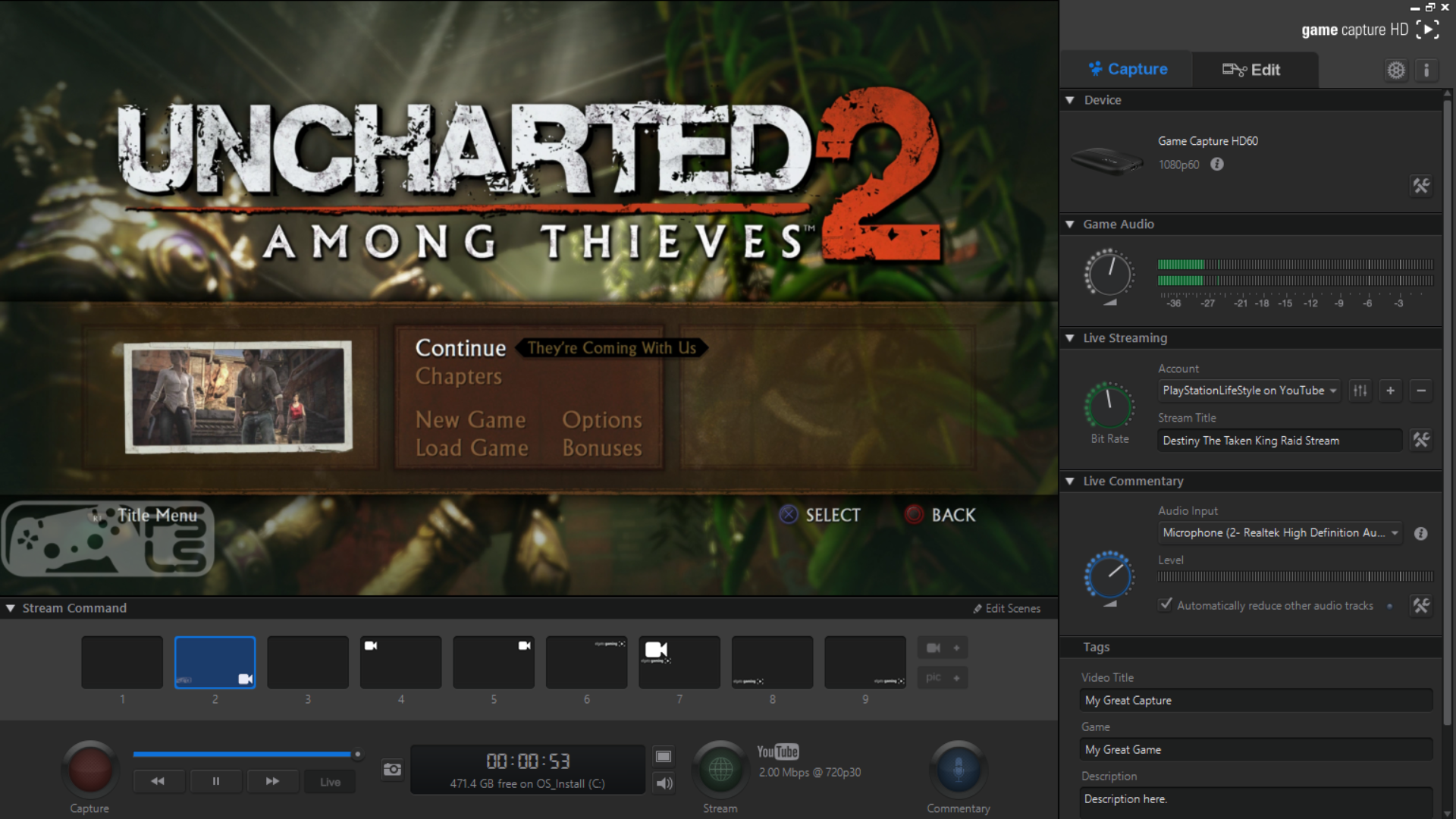
Streaming is done directly from the software, so once accounts are linked for YouTube, Twitch, or your preferred streaming service, it’s as simple as a single button press to begin streaming through either of these channels. Capturing can be done during livestreaming as well, with the option to either mix commentary and webcam video into the final render, or have each as a separate file. The versatility gives a lot of options for both streaming and capture, though getting party chat audio to come through is extremely cumbersome, as it is not passed through the HDMI cable. While it’s by design unfortunately, that is the one aspect that gives PS4 native streaming an edge up when it comes to multiplayer and chat heavy games like Destiny.
One of my biggest fears was that the setup would be cumbersome, requiring a ton of extra cables and generally cluttering my gaming area, and I don’t work well in clutter and disorganization. Fortunately the small footprint of the HD60 sits more than discreetly behind my TV and is very easy to hook up if one end of an HDMI cable is easily accessible. From there, it’s only the USB cable that needs to come out to where I set my laptop. The lag free pass-through to my TV allows me to continue playing as I normally would, and my laptop is readily available for me to jump in and control the capture and streaming settings without interrupting my gameplay. The one downside I found was that the HDMI pass through is not passive (it may not even be possible to design it as a passive output), meaning that the USB cable needs to be plugged in and powering the device if you want video output to go through to your TV.
The ease and effectiveness of this set up means that I’m running the Game Capture HD60 during all of my gameplay sessions, even if I don’t intend to capture anything, so needing to provide power to the Game Capture HD60 at all times wasn’t an issue for me. The captures are then stored directly to my PC which negates the need to transfer video from the PS4 to PC for editing and encoding. In fact, there’s a basic video editor in the software that allows direct upload to YouTube without the need for additional encoding, if the video doesn’t require in depth work in another video editing software.
Depth for Power Users
While the basic functionality that sits on the surface of the software is easy enough to use and more than provided what I was felt I was missing in native PS4 capture and streaming, diving into the Game Capture HD software offers additional tools to really take your game videos to the next level. Stream Command gives you control of your live streams, allowing for a separate audio commentary track and a separate webcam video that can be layered into the game footage, and even allows for custom watermarks if you’ve got a site or channel logo that you want to overlay.
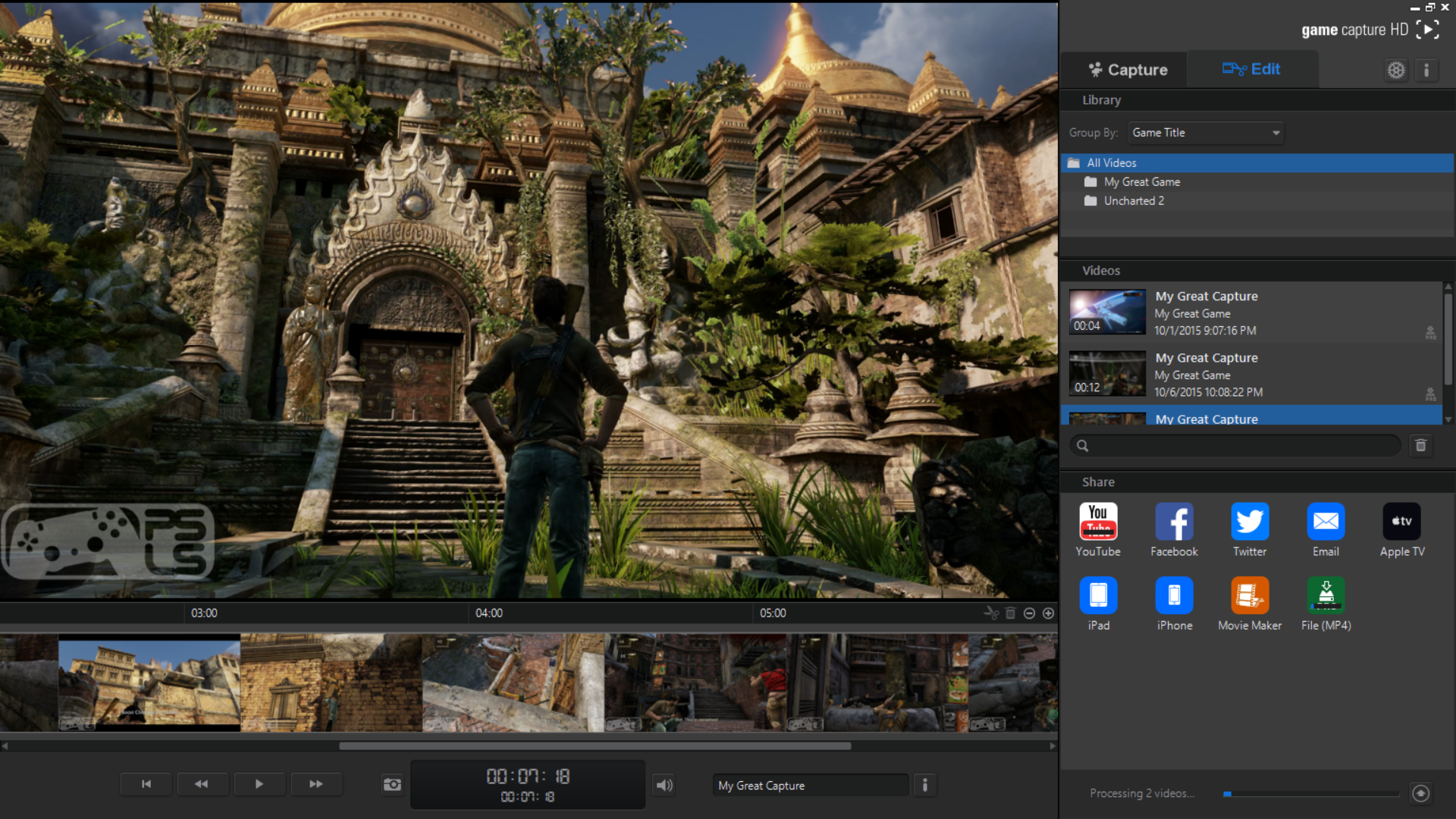
And the software is constantly being updated. I reviewed this using the Game Capture HD 2.2 software, but there’s a 3.0 beta download available right now, and the software is continually being tweaked to offer additional solutions and ease of use for anyone who wants to take their streaming and recording to the next level. This is all while taking advantage of the static raw power and impressive encoding output of the physical HD60 itself.
Time to talk logistics of this set up. As you may have gathered, this isn’t an all-in-one solution. You’ll need computer hardware capable of handling the software, and this was actually an issue I ran into when I first received the Game Capture HD60. While it was a nice excuse to get a new laptop for video editing, my older laptop wasn’t up to the task of running the software and allowing this to be the solution that I was looking for. You’ll also need to be be able to get whatever computer you are using close enough to your console to connect. While most may not have a problem with this, connecting to a computer on the other side of the room won’t be feasible.
Elgato’s Game Capture HD60 is professional quality streaming and recording for the consumer level. Streaming and capturing gameplay is a lot of fun. If you’ve played around with the native streaming options on your console and are interested in getting into more serious sharing of your gameplay, whether it’s live streaming for people, recording Let’s Plays of games, or crafting tutorials, the Game Capture HD60 should be first on your list of affordable yet powerful solutions to consider. It does come with a couple downsides that are simply the nature of moving into the professional side of the capture market, but these are quandaries that can easily be worked through in pursuit of the wealth of benefits it offers the prospective streamer.
Elgato Game Capture HD60 review unit was provided to PlayStation LifeStyle by Elgato for the purposes of this review. For more information, please see our Review Policy here.
You can learn more about the Elgato Game Capture HD60 on Elgato’s website here.
Elgato Game Capture HD60
-
Elgato Game Capture HD60

-
Elgato Game Capture HD60

-
Elgato Game Capture HD60

-
Elgato Game Capture HD60

-
Elgato Game Capture HD60

-
Elgato Game Capture HD60
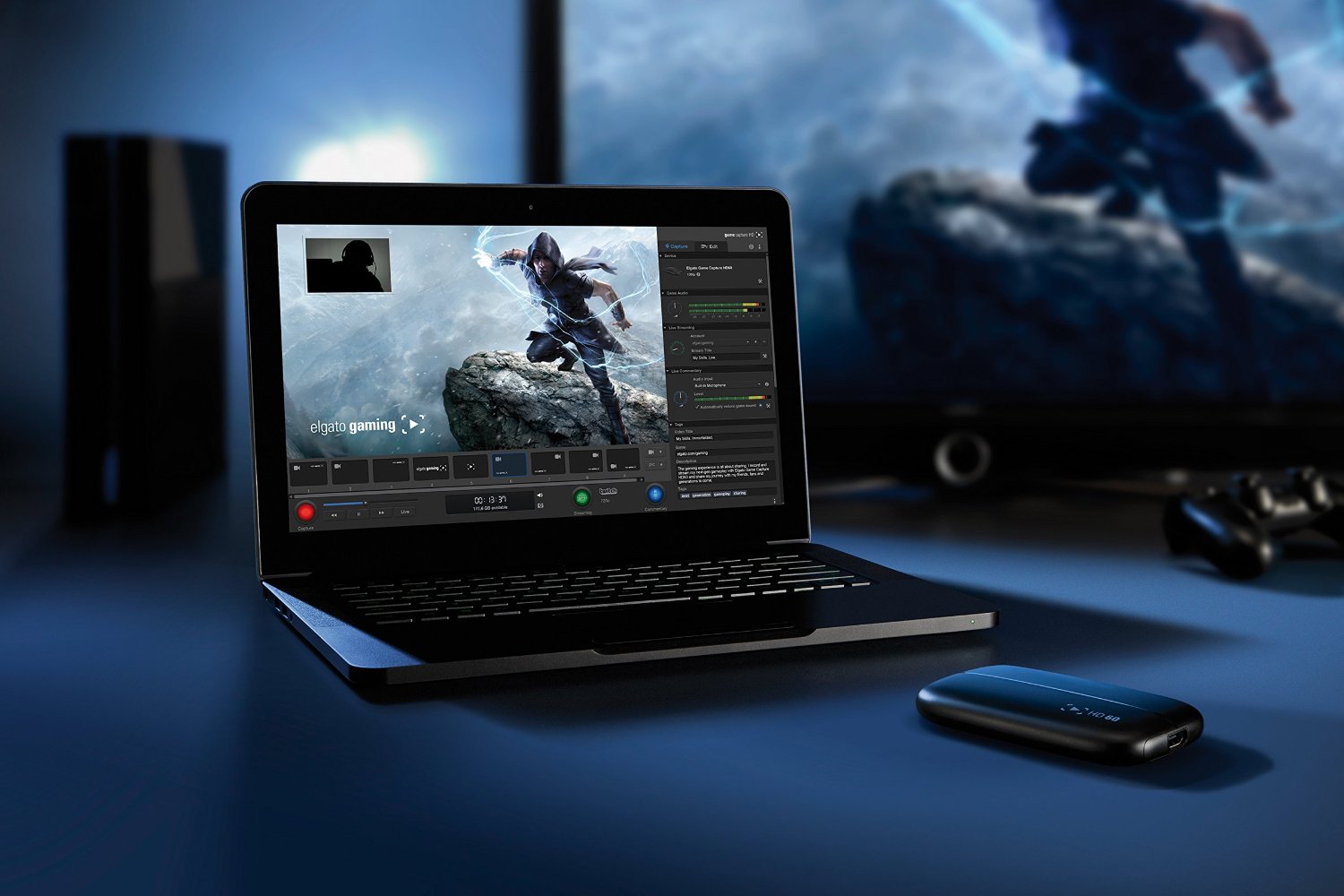
-
Elgato Game Capture HD60