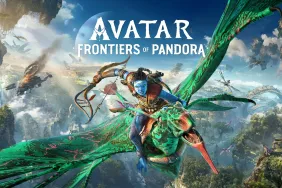Welcome to PlayStation LifeStyle’s first-ever “PSLS Help Desk,” our recurring column where we discuss and help gamers with game and tech topics.
While most of you see PSLS as the best (ahem) PlayStation site in the world, there are a lot of readers and people who see the site and our tips hotline as some sort of catch-all when it comes to asking for help. We get requests and emails asking us to tweak games, “fix” something on a game or hell, fix PSN and so much more. Well, now, people actually have a place where they can ask all that and then some. Mind, we might not know the answer to everything, but you can bet that we’ll do our best to answer as correctly as possible. Think of PSLS Help Desk as a more robust and wittier “Ask PlayStation.”
In this first entry, we talk about backup and restoring games on the PlayStation 4. According to Sony, here’s the official steps:
Back Up and Restore
It’s important that you regularly back up data saved on your PS4™ system to a USB storage device. This feature is useful when replacing the hard disk, transferring ownership or replacing your PS4™ system.
Connect the USB storage device you want to use for the backup, and then select(Settings) > [System] > [Back Up and Restore].
Notices
- Do not turn off your PS4™ system while backing up or restoring data. Doing so might damage your system.
- When restoring data, all current settings and information saved on your PS4™ system will be deleted. This cannot be undone, even if you cancel the restore operation. Make sure you do not delete any important data by mistake. Deleted data cannot be restored.
Back Up PS4
Use this function to copy the data saved on your PS4™ system onto a USB storage device. The name of the backup data file is automatically set with the date and the order it was saved. You can add notes in [Description].
- FAT or exFAT formatted USB storage devices are supported.
- Be sure to fully insert the USB storage device into the USB port. In some cases, the device might not be compatible due to shape or design.
- Trophies are not included in the backup data. To save the trophies you’ve earned to PlayStation™Network servers, select
(Trophies) from the function screen, press the OPTIONS button, and then select [Sync with PlayStation™Network].
- All user data is included in the backup data.
- Users who have never signed in to PlayStation™Network can restore saved data to only the original PS4™ system that was backed up. To restore saved data to another PS4™ system, you must sign in to PlayStation™Network before backing up data.
- Saved data can be copied for each individual user. See “Saved Data in System Storage” for details.
Restore PS4
Use this function to restore backup data from a USB storage device to a formatted PS4™ system.
The system software on the PS4™ system to be restored must be the same version as that on the PS4™ system from which the data was backed up. Otherwise make sure the system to be restored has the latest system software.
Delete Backup Data
Use this function to delete backup data saved on a USB storage device.
And here are a few tips straight from us here on PlayStation LifeStyle:
PMC: Make sure you’re using a USB 3.0 hard drive so backing data up is much, much faster
Louis Edwards: If you’re backing up your PS4 data, and your PS4 HDD has a ton of content, allocate a few hours for the whole process to be finished. Good thing to do is, start it before going to bed and it should be done by the time you wake up (yes, it will take hours).
Chandler Wood: Be selective about what you want. Have a game you’ll never play again? Don’t waste time backing it up, especially if you can just download it later.
In fact, it may be easier to only back up saves then reinstall/download games and patches as you play those games again.
But make absolutely sure those saves are backed up somewhere (either hard drive or PS+ cloud). While you can download and reinstall games, once saves are gone they are lost forever.
While backup and restoring data on the PS4 might seem simple enough for a lot of people, you’d be surprised at how many emails we get from readers asking about it.
Got a tech or game question that you want help from the PSLS staff? Ask away in the comments and we’ll do the best we can to answer ’em. Heck, we might pick the best questions and answers in the comments and feature it as the next PSLS Help Desk entry.
Essential Reading:
- Cancelled PlayStation Games We’re Heartbroken About
- Uncharted 4: The Road So Far
- Going Broke: 15 Upcoming JRPGs to Play
15 PS Series That Need A Sequel
-
Ape Escape
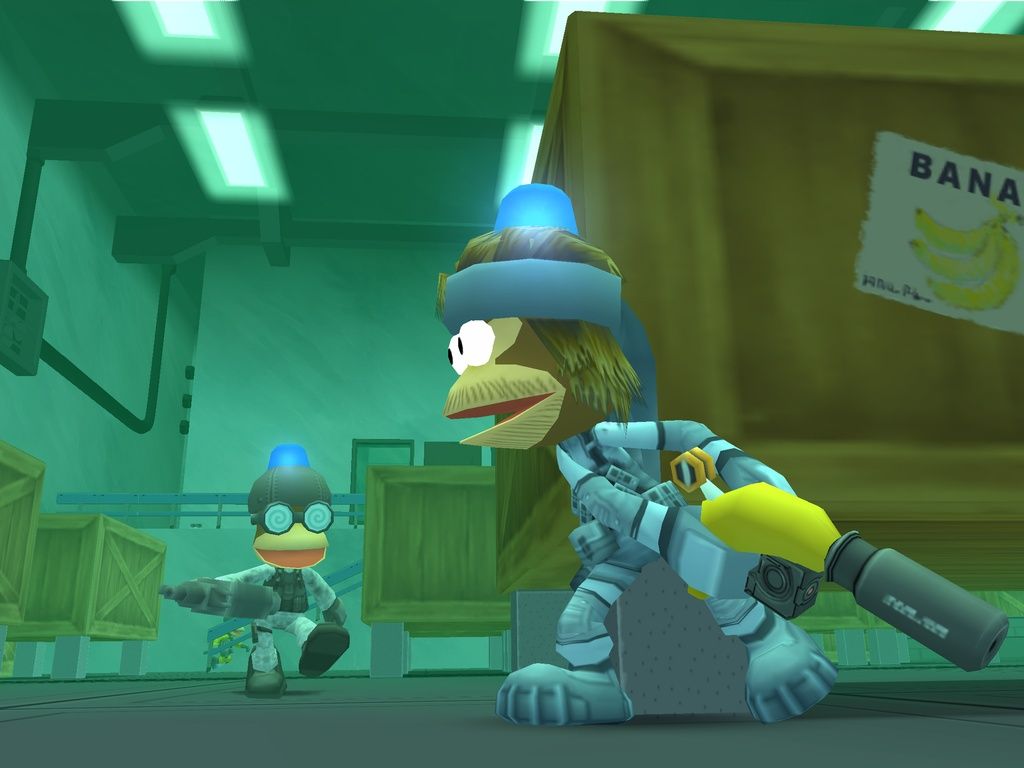
Few series are labelled as innovative from the get-go, but Ape Escape is one of them. Ape Escape was the game to show that the DualShock controller was not a gimmick but would change gaming. A new title on PS4 could use the DualShock 4 in a few innovative ways by taking advantage of the touchpad, for example. Similarly, a new installment for the Vita could use its variety of inputs. Either way, Ape Escape deserves a new entry.
-
Blasto
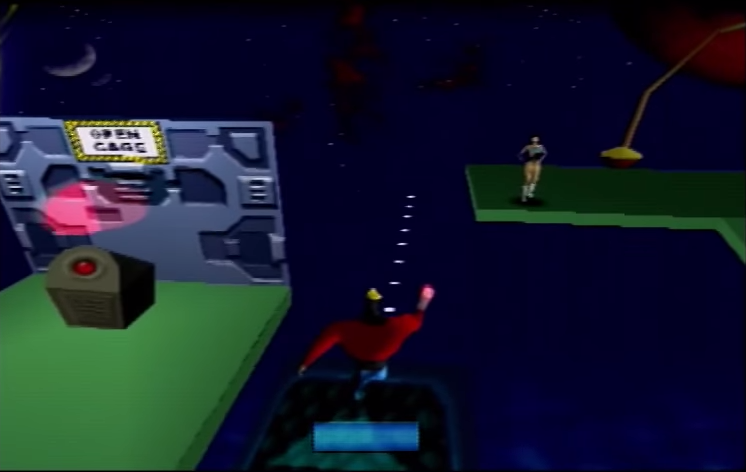
Blasto was not a great PlayStation title, but it had a good premise and was memorable due to its voice acting. While the legendary Phil Hartman, who voiced the titular character, has passed away, there is still a lot of untapped potential in the Blasto idea. A new title in the series or a reboot could make this idea finally shine.
-
Dark Cloud

Developed by Level-5, Dark Cloud was one of the PS2's first great titles. Its mixture of genres created a unique gameplay experience for players and it was successful enough to warrant a follow-up in 2003. Since then, we haven't seen anything from the series despite the spiritual sequel receiving even more accolades than the original game. A new title in the series for either PS4 or Vita would definitely be welcomed by fans and Level-5 has proved that they are still a great developer by creating games such as Ni no Kuni since then.
-
Extermination

Survival Horror is one of several genres that has seen an unlikely resurgence thanks to the advent of indie developers. With titles like Outlast and Slender: The Arrival grabbing headlines, it would be smart for Sony to dig into its catalog of IPs and bring back Extermination. This early PS2 title was a showcase for what the system could produce graphically and was the first survival horror game for it.
-
Folklore

Despite coming out in 2007, Folklore is still one of the PS3's best looking games due to its stellar art direction. Sadly, Sony decided against doing a PlayStation Move-controlled sequel because of low sales of the original. Perhaps, eight years later, enough time has passed to give this series another chance. If Sony gives it a marketing push then the series might finally get the recognition it deserves.
-
Heavenly Sword

Heavenly Sword wasn't developer Ninja Theory's best game, but it was their first high profile release. After developing two stellar titles in Enslaved: Odyssey to the West and DmC: Devil May Cry, it would be nice to see the developer take another crack at the title that first put them in the public eye. After they finish up HellBlade, of course.
-
Intelligent Qube
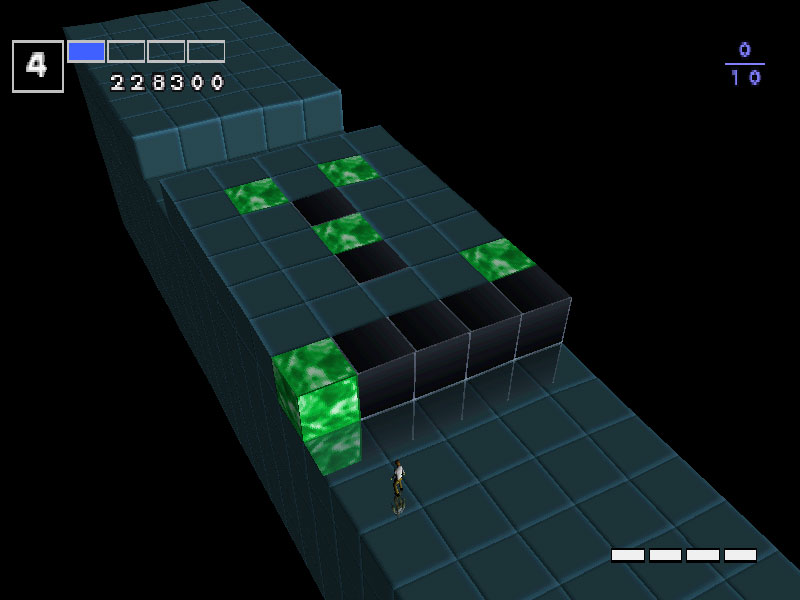
PlayStation puzzle game, Intelligent Qube, was well received in all territories, but it only found commercial success in Japan, where it would see sequels on PS2 and PSP. Its iconic soundtrack and unique brand of puzzle solving would make for a perfect mobile experience on the Vita.
-
Jet Moto

While WipEout may be Sony's best known futuristic racing series, Jet Moto was also one of the PlayStation's standout series. The series hasn't seen another game since the original PlayStation, although there were two failed attempts to bring it to PS2. Jet Moto could make a splash in helping to revitalize the Vita.
-
Jumping Flash!

Few titles in 1995 showed off what the PlayStation could do like Jumping Flash! did. Its mixture of first person platforming and shooting was well-received and it was one of the early stand-out games on the system. The series hasn't seen a new entry since 1999, but it would be the perfect fit on the Vita.
-
MediEvil

The protagonist of MediEvil, Sir Daniel Fortesque, has long been one of Sony's iconic characters, despite not seeing a new game since MediEvil Resurrection in 2005. The skeletal hero was included as a playable fighter in PlayStation All-Stars Battle Royale, which hopefully means we'll be seeing him reappear in his own game soon.
-
Omega Boost
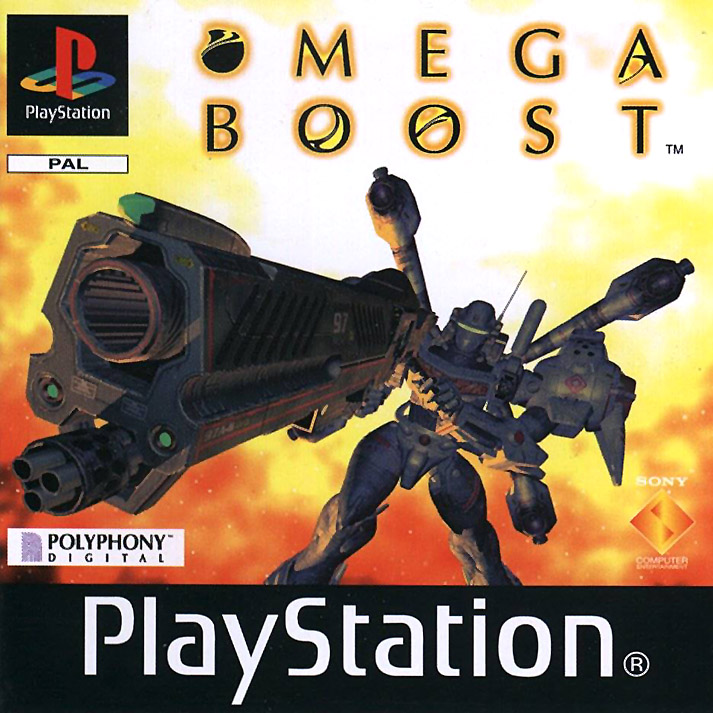
Polyphony Digital is best known as the developer behind the hugely successful Gran Turismo series, but they also worked on Omega Boost on the original PlayStation. This shoot 'em up played similar to the Panzer Dragoon series and we would love to see this mecha game return on PS4.
-
Siren

Few horror games are as creepy as Siren. While the development team at SCE Japan is currently hard at work at another Gravity Rush title, we would love to see another Siren game for PS4. Using the PS4's power, we can only imagine how scary a new entry would be!
-
UmJammer Lammy / PaRappa the Rapper
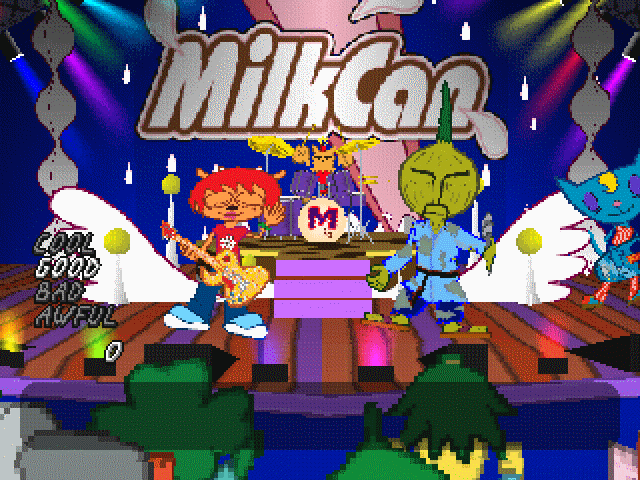
UmJammer Lammy and PaRapper the Rapper are two of the most beloved rhythm games ever made. Featuring wacky characters, improbable scenarios and some of the catchiest music found in any games, it is no surprise that fans have wanted to see another installment in the series. Hopefully 2015 will be the year that PaRappa and his guitar playing friend make a comeback.
-
Vib Ribbon

One of the biggest surprises of 2014 was how the PS1 cult classic Vib-Ribbon saw a boost in popularity. Thanks to some teasing at industry events and a release as a PS1 classic, there has never been a better time to see a proper sequel. Japan saw two other releases in the series, including PS2's Vib-Ripple (which is pictured), but neither played like the PS1 classic. Let's hope we will see a new PSN release starring the series' protagonist Vibri in 2015.
-
SOCOM

SOCOM used to be one of Sony's biggest series as it was the poster-child for PS2 online play. The series had a very difficult job transitioning to the PS3, however, as both of SOCOM 4 and SOCOM Confrontation were met with mixed responses and neither title has servers up anymore. While developer Zipper Interactive has seen its doors closed, maybe a new developer can breathe life into this once great series.
-
15 First-Party PlayStation Games That Need a New Entry