This week’s PlayStation LifeStyle Help Desk is a simple but fun and time saving trick. It’s something I’ve had set up on my PS4 for ages. It’s actually possible to use your DualShock 4 to turn on your TV when you power on your PlayStation 4. Don’t worry about scouring for the remote anymore. Just find your controller and you’ll be good to go. How does this little trick work?
There are a few technical bits we need to get out of the way before we can get this functionality up and running.
Enable HDMI Device Link on PS4
HDMI is an interesting cable because it can send more than just the audio and video signal along it. HDMI device link allows your devices to communicate with each other via the HDMI cable. In this case, it will be your PS4 and TV communicating, as long as that’s where the HDMI cable is running.
Go to Settings > System > Enable HDMI Device Link and make sure the box is checked.
Congratulations! It’s that simple. Now you’re ready to enjoy one less step to get into gaming.
What Does HDMI Device Link Do?
HDMI Device Link will now turn on your TV after your PS4 powers on, as well as swapping the selected HDMI input to the one the PS4 is on. This isn’t just limited to your controller. You can tap the power button on the console itself and it will turn on your TV and switch to the proper input, ready to go. This can also work in reverse, powering the TV off when the console powers down, but see below for more notes about that.
Things to Note
- Your TV must have CEC support in order for link to work. This stands for consumer electronics control and is a feature present in most all newer electronics. Check your TV manual if you are in doubt about your particular device’s compatibility.
- The power off does not always work. For my TV, it only works if it is not suspending a game. If I am closed out of all applications and I put the PS4 into rest mode, it will power off my TV, but as I often leave games running and do rest mode with suspension, I do have to turn the TV off manually. Your mileage may vary.
- Different TVs may function slightly differently with the link, and Sony does not guarantee full compatibility with all products.
- As an added bonus, the HDMI Device Link works in reverse too, allowing me to control certain PS4 applications with my TV remote. This is particularly handy for Netflix if I don’t want to leave the DualShock 4 sitting out where the cats will inevitably lay on it and fast forward to the next scene. Again, your mileage may vary, so activate the feature as listed above and test out what you can do with your TV and PS4 linked up!
- I am not sure firsthand how this functions when the HDMI is running through a home theater system, though it can be assumed the HDMI device link would function the same through all electronics as long as they are CEC compatible. Again, it’s easy enough to enable, so there’s no harm in turning it on and testing it out.
Do you use the HDMI Device Link on your PS4? What do you want to see in the next Help Desk? Let us know via the comments or email us!
Essential Reading:
- PSLS Help Desk – How to Share Screenshots and Videos On PS4
- Top 5 Season Passes That Were Actually Worth It
- PlayStation Plus Price Increase – Should You Be Worried?
OCD Havoc Wreaking Games
-
Top 10 Open World Games That Wreak Havoc on OCD

-
10. Far Cry Primal
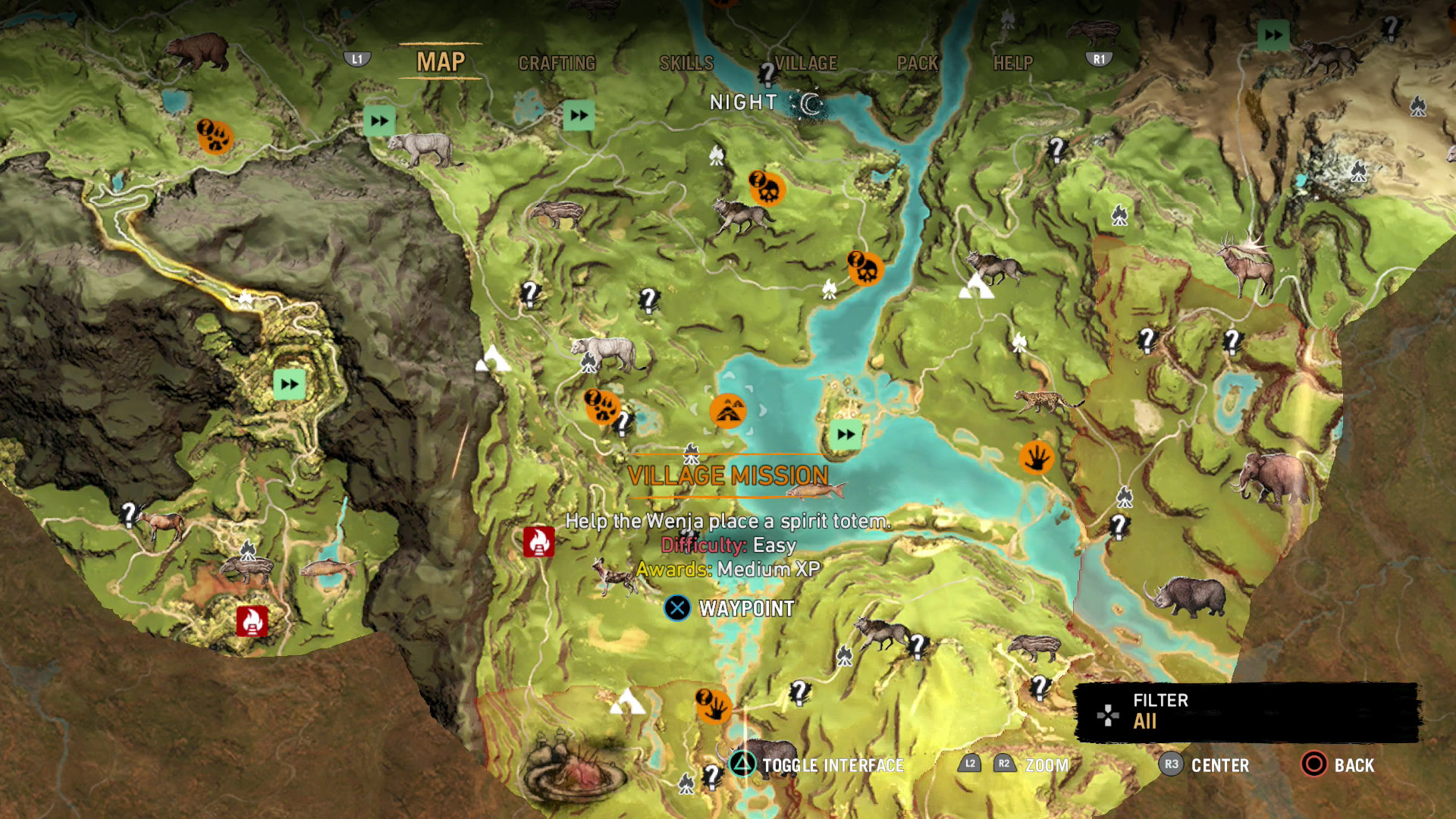
Far Cry Primal may not have the collectibles wreaking havoc on OCD, but they make up for it with hunting animals. The overworld map marks the animals, but are there rare animals at those hunting sites? The best way is to check them all, turn on that hunting sense, and hope you're lucky.
-
9. Dragon Age Inquisition
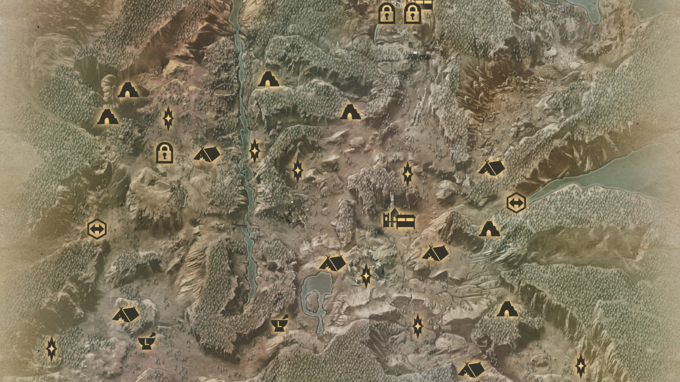
The first time you're dropped into the Hinterlands, you realize you're going to be there for awhile. In fact, you start praying that not every region is like this or you will never finish the game. As your party marches through Ferelden toward your first main story quest marker, your minimap suddenly explodes with icons. So many question marks, exclamation points, rifts to close, caves to explore, campsites to settle, etc. I personally had a very hard time leaving a region without clearing everything, even though I knew I had to wait until certain story events or my party got stronger to clear them.
-
8. Kingdoms of Amalur: Reckoning
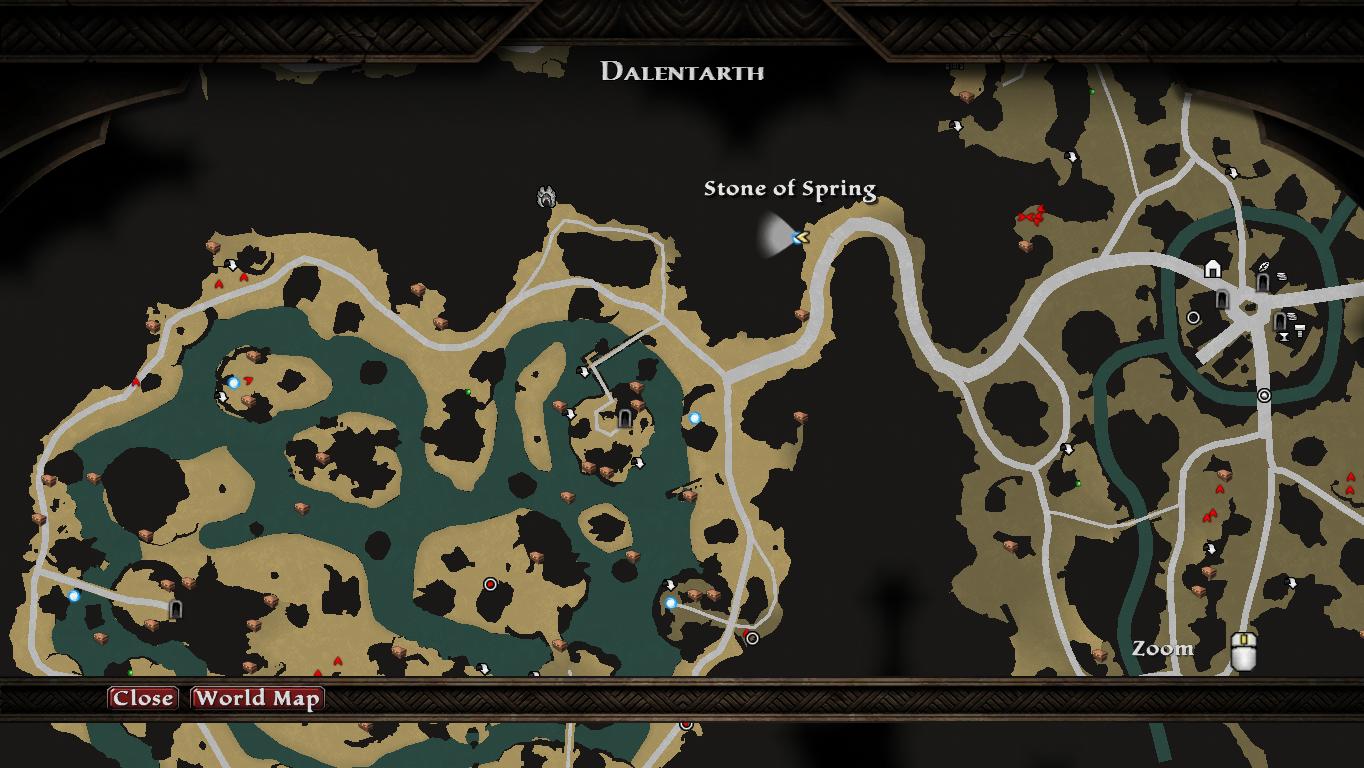
Kingdoms of Amalur: Reckoning is quite possibly overdone with sidequests littered all over the overworld map. As you run between villages to complete this random fetch quest, icons pop up on your minimap showing you MOAR sidequests to take on. I probably played the game for 30 hours before completing one story mission after leaving the initial cave.
-
7. Just Cause 3
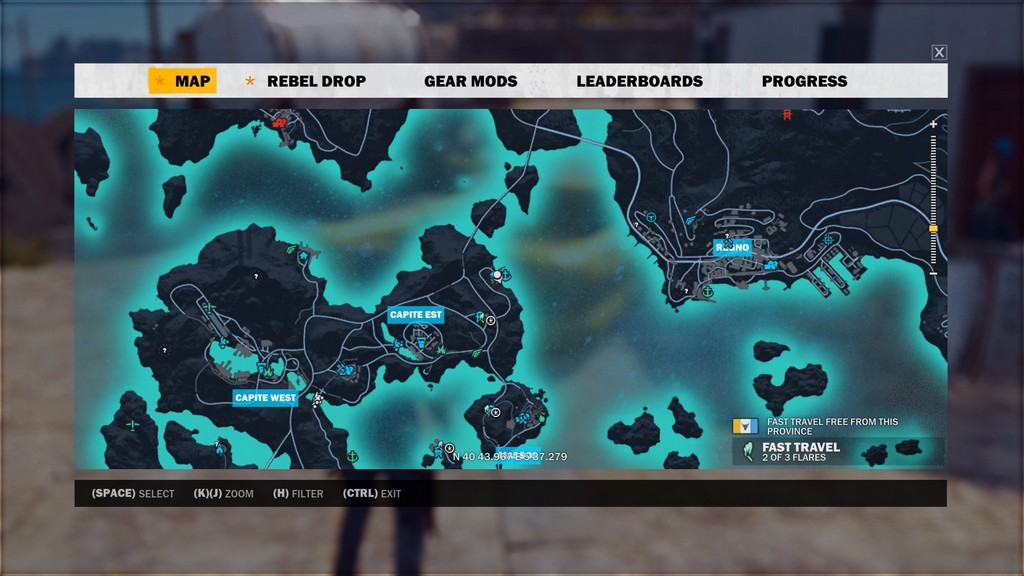
The Just Cause series is well known for having an obscene number of things to do, but that's not what makes the OCD twitch. Sure, there are tons of icons denoting stunts, side missions, races, and shrines. But what drives a player toward clearing it all lies in liberating each region. You can't get to the end of the game without freeing everyone first! What kind of monster are you?
-
6. Tom Clancy's The Division

I have over 60 hours plugged into The Division, and I still haven't finished it because I spend more time clearing out all the side missions and finding collectibles than anything else. I am so grossly overpowered at this point, the story missions are practically a breeze when I do finally move to the next zone in New York. Once I unlocked the perk that instantly shows all of the collectibles after completing all side missions, I was instantly doomed. Can't move to next region without clearing everything. I have one Echo that has popped up in an early zone that I cannot get to, and I learned that it's part of the final mission. Do you know how much it's bugging me that it's on my map and I can't get it?
-
5. Mad Max
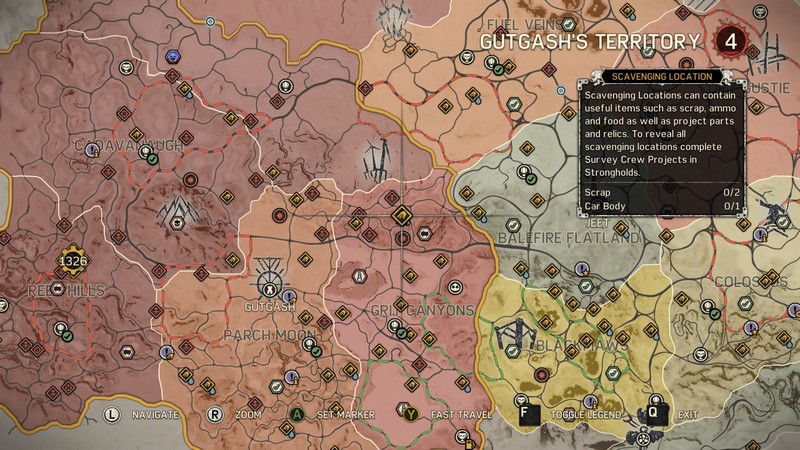
Like The Division, Mad Max is another game I could not progress in without clearing each region. There is fairly decent motivation for doing so, as Max gets nice upgrades to his Magnum Opus as well as to various settlements. Plus, it's easier to hunt down scrap when you aren't always getting run down by Warboys.
-
4. Fallout 4

Oh Bethesda. How you taunt us all with your massive overworlds and even more massive number of places to visit and things to do. Fallout 4 plays right into their formula, taunting the player with all those settlements out there that are ripe for rebuilding. I have so many friends who have never finished the game because they were too busy playing house.
-
3. The Elder Scrolls V: Skyrim
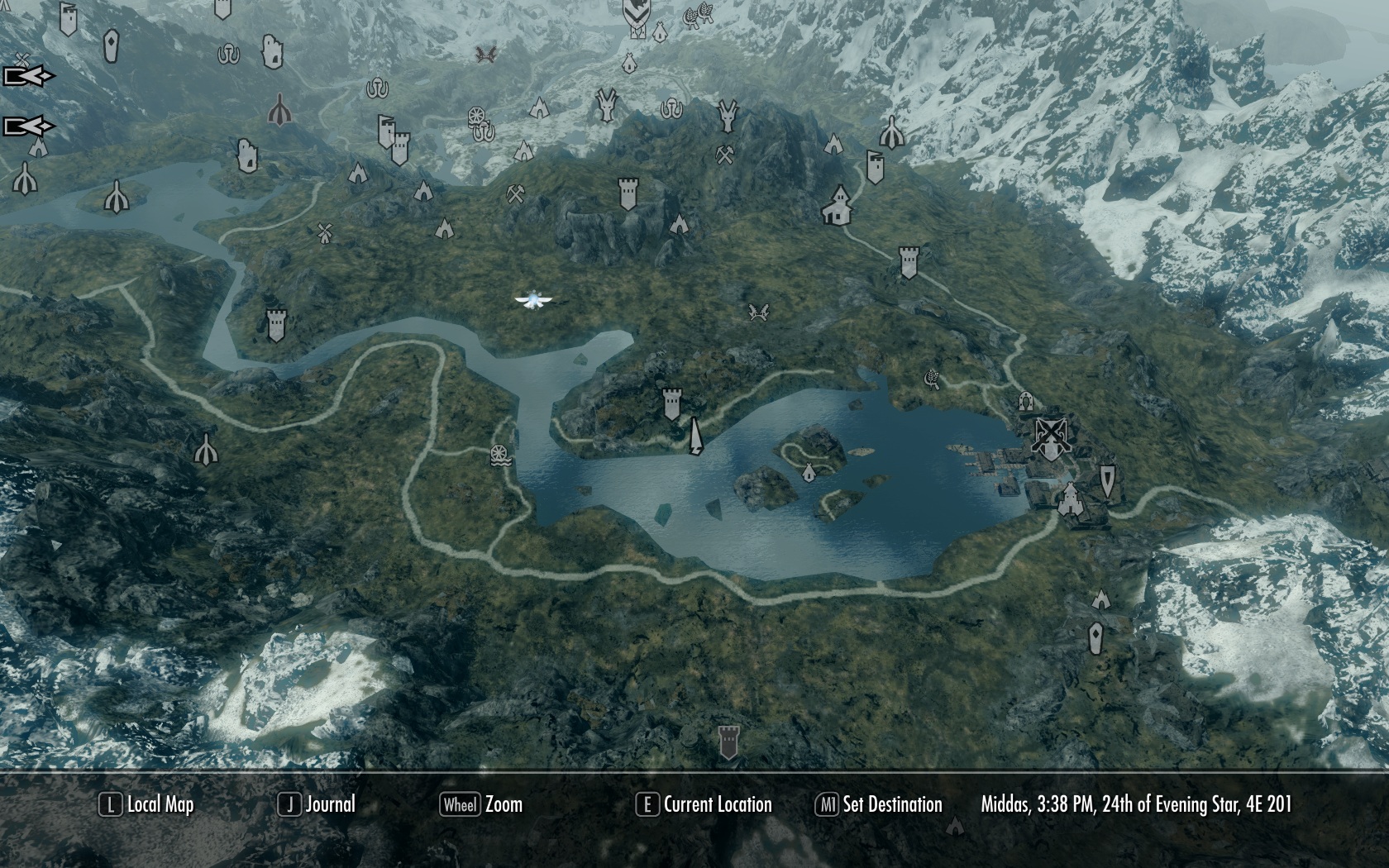
If you've heard someone say that they couldn't play Skyrim because they were overwhelmed, well, there is a reason for that. Skyrim starts off somewhat simple, and then as you strive to complete the first couple of story missions, you suddenly notice so many locales that open up on the map. If you visit one, then the sidequest markers pop up. Fifty hours later, you realize that you're on the other side of the world and haven't completed a story mission after learning you're a Dragonborn. Oh well, who cares about that when there's more wood to chop and factions to join!
-
2. Assassin's Creed Unity
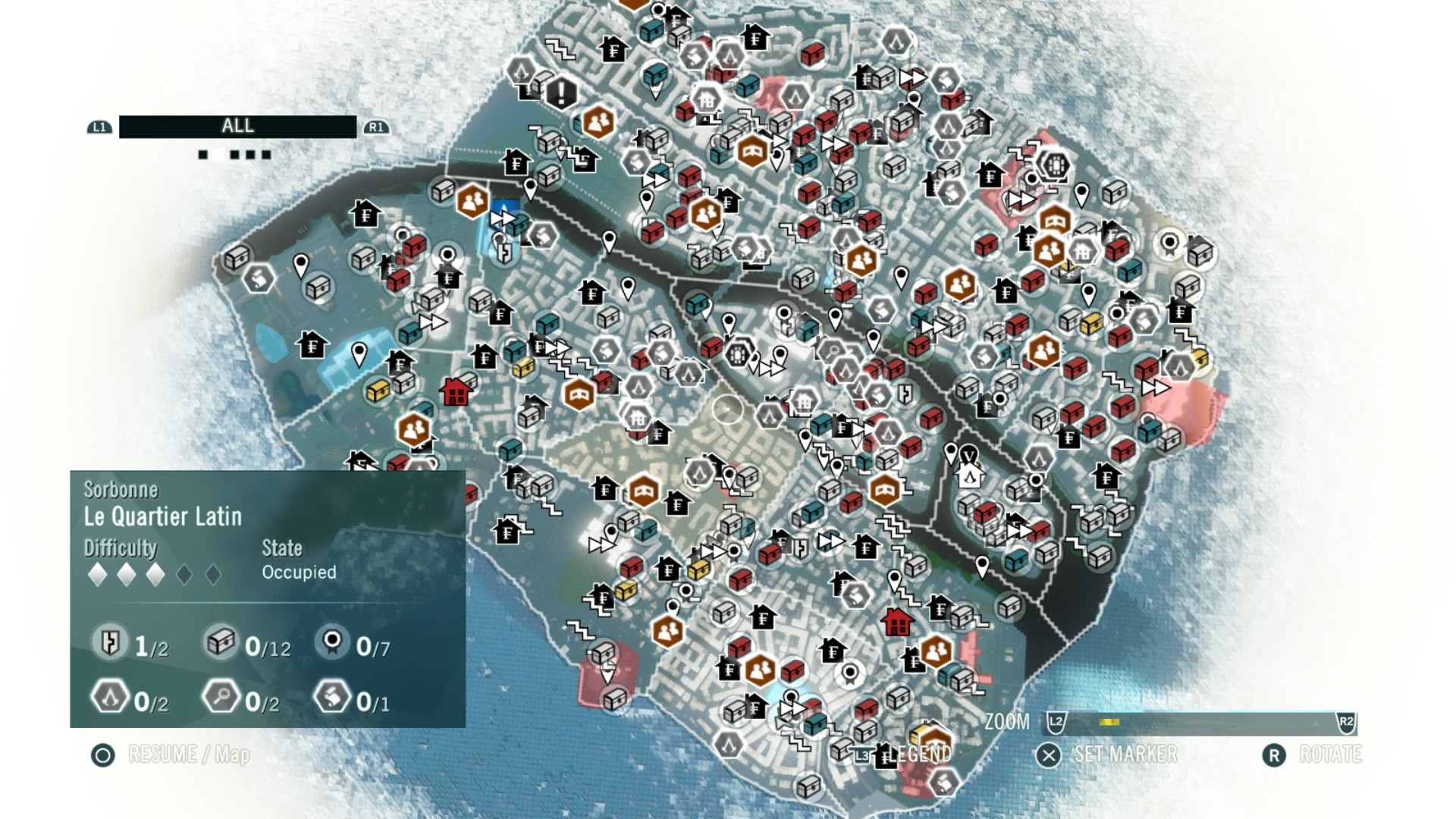
Just look at that map. Look at it. The Assassin's Creed games have always had an obscene number of collectibles that would entice players to clear out areas, but AC: Unity takes the cake. It's the only AC game where I didn't clear everything because there was just too much. I kept saying I would come back some day, but each time I did, I'd run around for an hour and barely make a dent in the icons. The only way to stop the twitching was not to play.
-
1. The Witcher 3: Wild Hunt
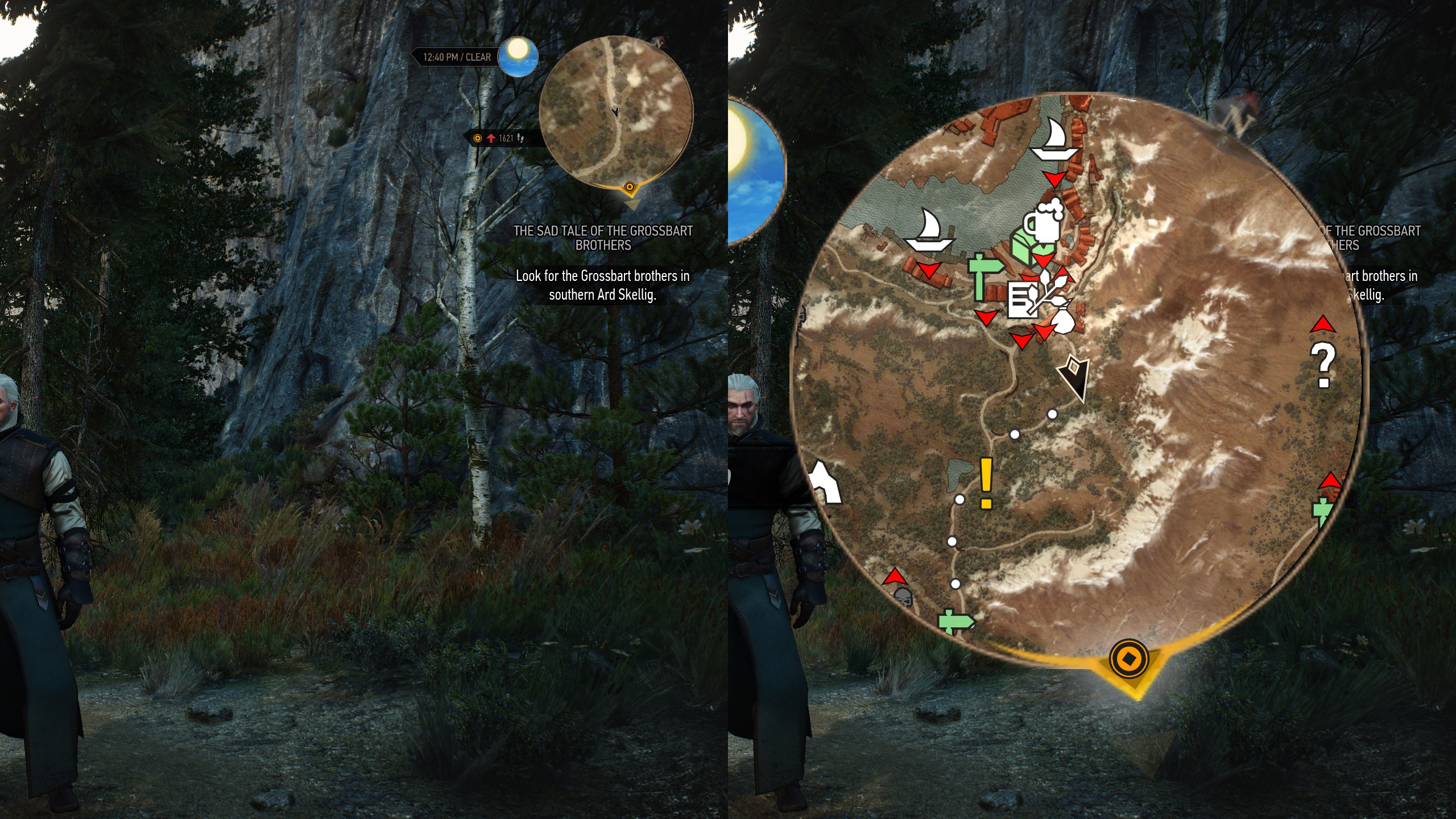
I've told this story countless times, about how I've started The Witcher 3, played for an hour and a half and only picked herbs. This game is just downright mean to those who feel this need to clear a map. Oh sure, you can pick the herbs, but the little bastards grow back. You can't clear them; it's impossible. But they're right there on your minimap, taunting you. At least in DAI it requires revisiting the region before the herbs return. And that's not even counting all of the question marks and exclamation points that pop up on the map before you reach the first town! It's mean to OCD sufferers. Just flat out mean.








