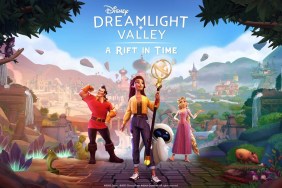We’ve all run into a PSN user at one time or another who needs to be blocked. Maybe you want the outright ban hammer, but unless you work for PlayStation directly, that most likely will not happen. So how can you get peace from those annoying players? It’s quite simple, even though it may not be readily apparent from the PlayStation 4 dashboard.
First thing to remember is that by blocking a user, this means that you only prevent them from sending you any messages via PSN. They won’t know that they’ve been blocked, so they can still send messages. However, you won’t receive any of them. As for preventing these blocked players from joining you in a game, that will have to be done individually with each game’s matchmaking preferences.
The only thing you need to block a user is either a Master account or a sub account on the PSN. As this covers all account types, you should be good to go.
Blocking a User
- Select your user account from the sign-in screen if you aren’t signed in to that account already.
- Go to the [Friends] menu on the dashboard.
- Search for the Online ID of the PSN user you wish to block and press the X button. You can also block a user who is already in your Friend List. Simply find them in the list, select them, and press X.
- Select [Options] and then [Block] from the following menu. This player is now on your Players Blocked List. You will no longer receive any messages from them.
If everything becomes kosher between you and a blocked user, you can always unblock them at any time.
Unblocking a User
- Sign in to your user account.
- Go the [Friends] menu on the dashboard, and then select [Players Blocked].
- Find the player you want to unblock, select them, and press the X button.
- If you removed them from your Friend List, you will have to send them a new Friend Request.
Easy peasy, right?
Essential Reading:
- PSLS Help Desk – DualShock 4 Custom Button Mapping on PS4
- PSLS Help Desk – How to Create a PSN Account in Different Regions
- 10 Disappointments From Sony’s PSX 2016 Showcase
Now Loading...Thoughts on Games Having Issues With PS4 Pro?
-
Now Loading...Thoughts on Games Having Issues With PS4 Pro?

-
Zarmena Khan

I'm personally waiting until issues like these are ironed out since the main reason for buying a Pro is an upgraded experience, not a downgraded one. However, someone has to buy it for the issues to be reported, right? If you're an early adopter or in the market for a new console, consider it. But if you already have a standard console (despite owning a 4K TV) like me then you're probably going to avoid it. I'll wait for a more solid performance across titles.
-
Chandler Wood

One of my biggest fears for having a divided console generation was how the different architectures would impact development and the different bugs that could arrive on each. With needing to develop specifically so that it will work on the PS4 and still have increased quality on the Pro, there are bound to be issues that arise, whether it's the Pro version of the game or the standard one.
In my opinion, most devs are going to prioritize optimizing for the larger install base, so this is why we see issues with the Pro mode on a few games. I'm sure things will get ironed out over time as developers learn effective ways to utilize and optimize for the architecture of the Pro, but until then, we might see some hiccups in the process. -
Heath Hindman
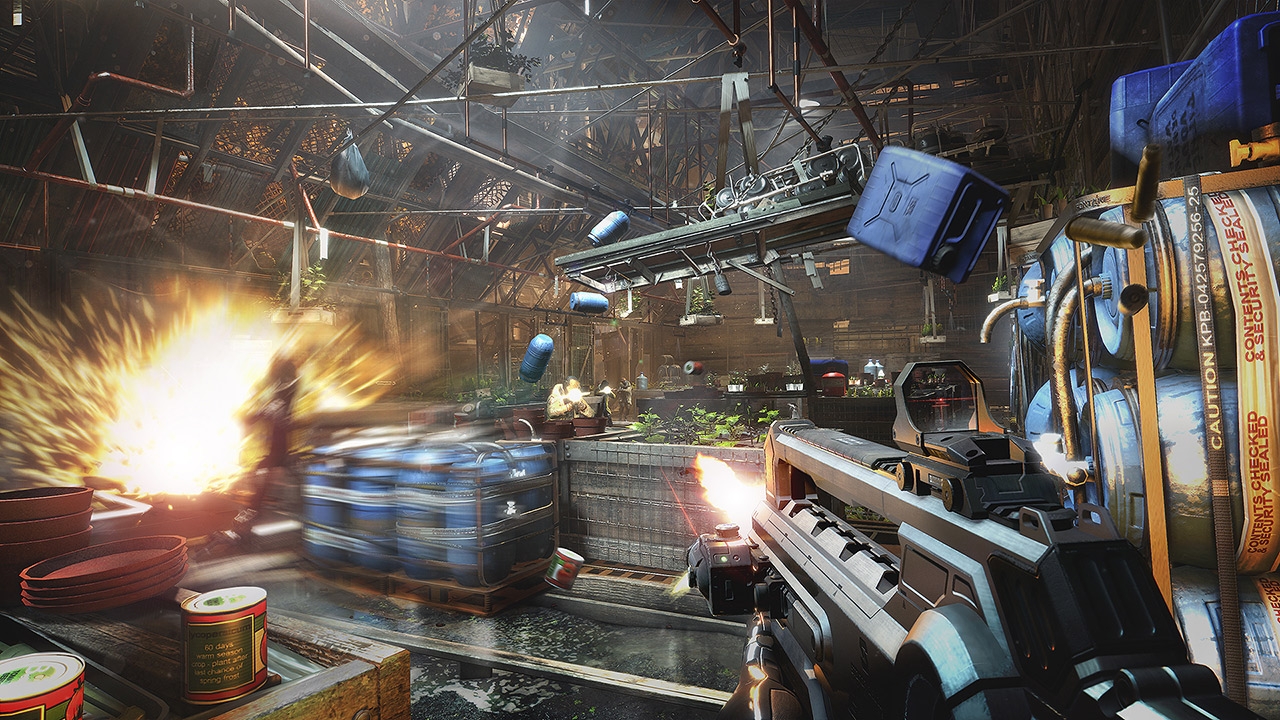
Not to make this all about me, but my interest in a PS4 Pro will only move off the 0 bar if two or three more years go by without a PS5 reveal. Disinterested as I am, I don't have many strong feelings about it. It's a generational stop-gap that I don't think will deliver upgrades worthy of the price. That said, it would completely suck for those who did buy it and expect great things to set it up and see nothing but disappointment. Games performing worse on it is definitely a clusterfuck.
-
Tyler Treese


It's completely unacceptable. I keep seeing people who used to freak out over any game not running at a smooth 60 frames-per-second suddenly excuse drops of 5 or 10 frames. I get that people want to justify their purchases, but developers need to be held accountable here and so does Sony for allowing these flawed patches to go up. Sony can't have performance worsen on their premium console, it's completely backwards and something they have previously said wouldn't be allowed. It's one thing if it's optional and something the player opts into, but it's seriously messed up when they are forced into a worse experience (even if it's just a few frames lower) due to owning the PS4 Pro.
-
Paulmichael Contreras

I think you see this no matter where you look if you're an early adopter. On PC, for instance, I always see NVIDIA releasing new drivers to help with issues with their latest graphics cards and new releases. I have confidence saying that you'll see fewer of these issues as we progress, as developers (including Sony) figure out the various quirks with this new hardware. I'm still very tempted to pick up a PS4 Pro/4K TV bundle this coming Black Friday...
-
Alex Co

Well, this is a bummer -- no ifs, ands or buts about it. Hopefully, Sony figures out what's wrong and fixes it ASAP. I mean, the whole point of the PS4 Pro is to make games run smoother, faster, and look prettier.
Having said that, most of the games I've played so far doesn't seem to be affected by this. Or at least, not that much that I'd notice.
-
Mack Ashworth

Having bought a PS4 Pro at launch, I'm pretty disappointed to see some games performing worse on the more powerful hardware. Sure, the higher resolution is pretty, but a stable frame-rate should be the priority. Dipping below 30fps is jarring and crisper visuals are not worth this sacrifice. Here's hoping the issues are fixed quickly.