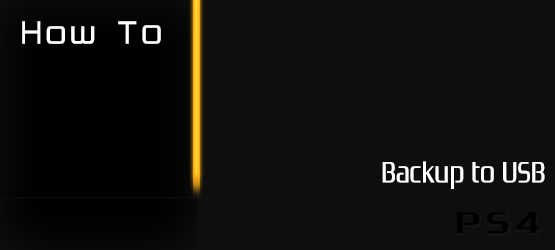Whether you are just planning on taking your save files over to a friend’s PS4, don’t trust the PlayStation Plus Online Storage or are changing your HDD, it is always a good idea to backup and transfer PS4 game saves.
Thankfully, the whole process is pretty simple and straight forward, but if you are leery about messing with your save data, PlayStation LifeStyle have a step by step guide to help you get through the process.
Note: This guide is designed to simply transfer your save data using the designated service provided on all PS4 consoles, any loss of data is likely due to user or hardware error.
1. Connect a USB drive into one of the front USB ports on the PS4. It will not matter if you are using a USB stick or an external HDD, both should work as long as they are in a standard file format (ex. NTFS) but not all drives or formats may be compatible.
2. On the main menu of the PS4, go to the ‘Settings‘ option.

3. From there, go to ‘Application Saved Data Management.’
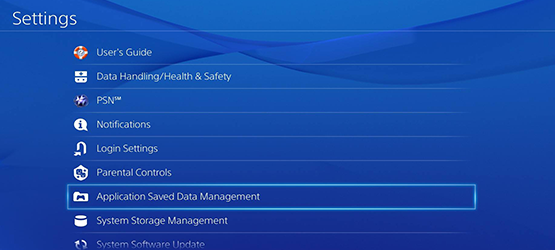
4. Here you will find the ability to:
- Saved Data in System Storage: Backup game saves to either a USB drive or to Online Storage.
- Saved Data in Online Storage: Retrieve data saved to Online Storage.
- Saved Data on USB Storage Device: Retrieve data from USB device.
To backup your data, select ‘Saved Data in System Storage.’
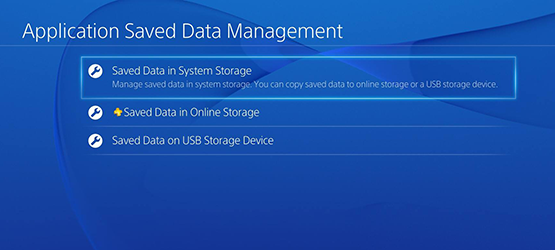
5. Select ‘Copy to USB Storage Device.’
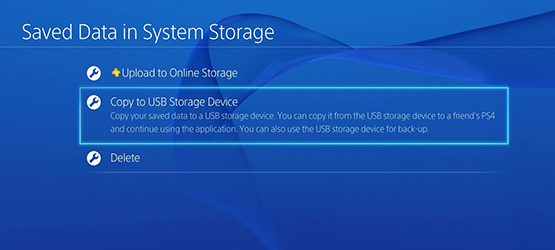
6. Select the game save that you are looking to backup, and you will be taken to a screen containing all of the file saves for that particular title. Make sure the appropriate saves are marked with the check mark and then select copy. This will copy the selected saves to your storage device under an file structure of PS4<SAVEDATA<…
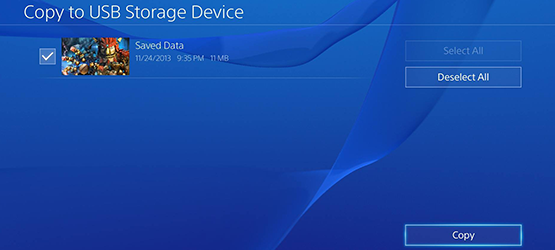
7. To Transfer save files onto a PS4, simply go back to step 4 and select ‘Saved Data on USB Storage Device.’ From there, go to ‘Copy to System Storage‘ and select the game data you wish to upload.
If you have any questions about the process, find out one of your devices isn’t compatible, or you simply used this tutorial please feel free to leave a comment below.
Have a question about the PS4? Let us know at tips@PlayStationLifeStyle.net, and if we can help, we will!