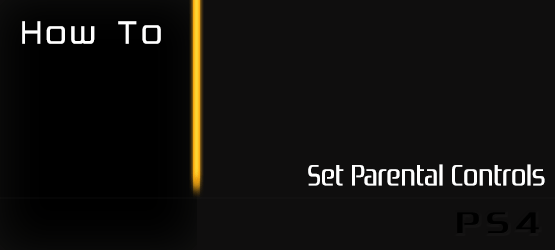In the modern age of the internet and growing ease for people of all ages to gain access to mature content, it can be difficult for parents to keep their children from seeing things they shouldn’t. So, PlayStation LifeStyle has decided to give you a walkthrough of how to set up the PS4 parental controls to restrict access across multiple types of content.
1) Go to Settings.

2) Go to Parental Controls.
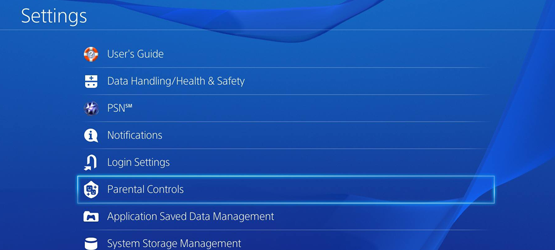
3) Go to Restrict Use of PS4 Features to restrict content on this particular primary account. If you are setting this up for a Sub Account, then go to Sub Account Management and Log in. From there follow the steps below to add the specific restrictions you wish to apply.
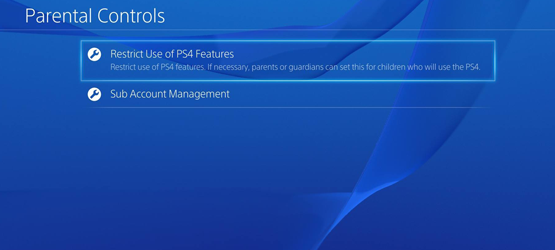
4) Apply one or more of the following restrictions, depending on what you are limiting.
NOTE: The default passcode is 0000 or Square, Square, Square, Square.
Application
Set the control level for playing an application (game) that has parental control restrictions. The Lower the level, the tighter the control.
Allow – Full access, no parental restrictions.
Level 11 –
Level 10 –
Level 9 – Age: 17 to 18 – ESRB Mature (US)/PEGI 18 (UK)/CERO Z (JP)
Level 8 – Age: 15 to 17 – CERO D
Level 7 – Age: 15 – PEGI 16/CERO C
Level 6 – Age: 14
Level 5 – Age: 12 – ESRB Teen/PEGI 12/CERO B
Level 4 – Age: 10 – ESRB Everyone 10+
Level 3 – Age: 6 – ESRB Everyone/PEGI 7/CERO A
Level 2 – Age: 3 – ESRB Early Childhood/PEGI 3
Level 1 – Age: 0
Blu-ray Disc
Set the age restriction for playing a Blu-ray Disc that has parental control restrictions. The lower the age, the tighter the control.
Note: Not all Blu-ray Discs will be encoded with an age limit or the same limitations.
DVD
Set the control level for playing a DVD that has parental control restrictions. The lower the level, the tighter the control.
Note: Not all DVDs will be encoded with an age limit or the same limitations.
Internet Browser
Restrict use of the Internet browser.
Select [New User] and Log in to PS4
Restrict people who are not registered from logging in to the PS4.
Change Passcode
Simply log in and enter in a new passcode, then enter it again.
Remember, software restrictions are only good for a bottom level of protection to keep content out of the reach of some age groups. Not all media will always work with the parental controls set, so some content could be viewed even if it falls beyond the limitations set on the PS4.
Have a question about the PS4? Let us know at tips@PlayStationLifeStyle.net, and if we can help, we will!