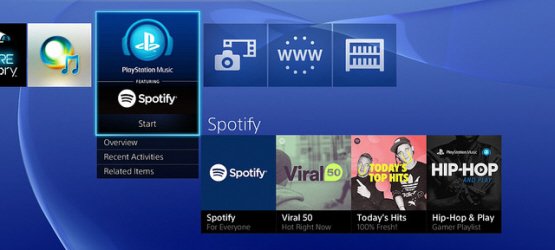Last week’s PSLS Help Desk went into detail on how to create a foreign PSN account for all those crazy sales and exclusive demos and games that other regions may get. You could even go as far as to have PlayStation Plus on that account with the hope that the foreign Plus deals and games would be different in a region other than your own, though you will have to pay for it twice in that case. This week? We’re talking music.
Video games have some of the best soundtracks available. Most of my personal Spotify playlists are just music from video games, because I could listen to that Transistor soundtrack for the rest of my life and die happy. Sometimes though, you just want to listen to something other than the music in the game that you’re playing. Maybe some Overwatch while blasting the latest Green Day album? How about some bass thumping electronic music during a boss battle in The Witcher 3? I guess you could do that if you wanted something a little different, and we’re here to show you how.
Sign up for Spotify
Don’t worry, it’s free. Or at least there’s a free version of the sign up, and that’s all that PlayStation requires. The premium features give you additional mobile access and rights, as well as culling the ads that you’ll get every few songs, but the free version works just fine if you don’t want to pay for a subscription. For an easy and quick sign up, you can use Facebook to log in. If you prefer not to use the social network, you can create an account using an email.
You can either sign up from the PS4 directly or another device, though note that the PS4 doesn’t allow initial sign ups to be done using Facebook, so if that’s the route you want to take, you’ll need to use a computer or smart phone to do your first sign up. Remember that you don’t need to pay a dime to use PS4’s music features, so don’t worry about buyting a premium subscription if you don’t want to. Once you are all signed up for Spotify…
Link Spotify Account to PSN
On your PS4 go to your library and select Spotify from the apps section. You will be prompted to log in or sign up. The easiest way to log in is to link a mobile device with a Spotify account, and the PS4 details these steps very clearly at this stage. Basically you will need your mobile device (tablet, phone, etc.) linked to the same WiFi network as your PS4. Follow the steps on screen to link your Spotify account to your PS4, and you are good to go. It’s really that easy, just a couple of quick button presses to confirm the link.
If you don’t have a mobile device handy to easily link the account, press the X button, or right on the joystick to find an option to log in using your username and password, though I really recommend the mobile link for reasons that I will detail next.
Mobile Music Control
Spotify keeps playing music in the background, so you can listen to music while playing games (don’t forget to turn off the in-game music, or you are going to get a cacophony of sound). While Sony has made this easy to control using the latest update, putting a music option on the menu when you hold the PS button, we’ve got a little tip that makes it even easier, and you don’t have to leave your game at all.
If you’e got your mobile device and your PS4 Spotify accounts linked, the tablet or phone that you are using can actually control Spotify on the PS4. Find a song, album, or playlist and hit play. Without delay, whatever you choose will start playing from Spotify on the PS4. Want to skip a song, repeat that one, or add it to a playlist? You can do all of that using your phone as a remote control for Spotify as long as it is on the same WiFi network as the PS4. You can even control the volume using your phone’s volume keys.
You can also power your PS4 on (see our guide on setting this up) from rest mode using the spotify app. You’ll need to go to your Spotify settings on the PS4 by clicking on your profile picture in the upper right corner. Here you can allow your connected device to turn on the PS4. Make sure it’s checked, and the next time you want to listen to Spotify on your home sound system while doing some housework, just pull out your phone, click the bottom bar while playing a song, and tap your PS4 (the same way you linked your PS4 the first time). Your PS4 will power on and start Spotify. Trust me, it really helps the housework go a lot smoother if you’ve got a cool funk playlist to clean to.
Featured on PlayStation, Music for Games
Not only did the latest PS4 firmware bring a nifty new quick menu with easy access to Spotify, but it also brought recommended playlists for games. Hold down that PS button, select music, and view the playlists under “Featured on PlayStation” which will change depending on what game you are playing, ideally giving you appropriate music to listen to for each one. These appear to be curated playlists, as some less popular games don’t have this section available (I was really curious what kind of music they would recommend for Amnesia Collection!). These are a great way to discover some new music while also playing music appropriate to each particular game.
There you have it! There’s a lot of really cool stuff within Spotify to check out, such as playlists based on moods, genres, even the time of day! This is just a quick start guide to get you using Spotify efficiently alongside your gaming, along with a few tips and tricks to make sure you get the most out of your PS4 Spotify experience.
Essential Reading:
- PSLS Help Desk – How to Backup and Restore PS4
- PS4 Pro vs. PS4 Slim
- PS4 Pro Hardware Review – Progressive Promise
Now Loading...PC Elitists vs Console Fanboys
-
Now Loading...PC Elitists vs Console Fanboys
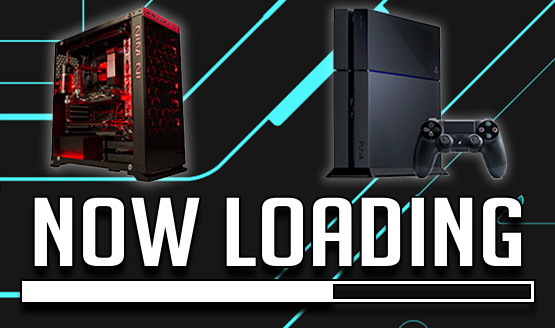
-
Zarmena Khan

They're both equally annoying to me but for some bizarre reason, there's always that one PC elitist that somehow finds his/her way into a console discussion just to reiterate how PCs are superior. Since I also follow PC gaming, I personally haven't witnessed console fanboys turning up to PC comment boards just to say how consoles are better yada yada. It makes you wonder what all these people are playing if they're wasting so much time justifying their purchases to themselves. And yes, this goes for all the Sony and Xbox fanboys as well. Opinions are not facts, people.
-
Heath Hindman

Console fanboys, mostly because the consoles are becoming more and more similar. There's increasingly little reason to get into arguments about which console is better or worse. The debates sound dumber now than they ever did.
The PC elitists are annoying snobs too -- and anecdotally smell worse -- but they at least are starting to have a point. Consoles are becoming not only more similar to each other, but the two biggest seem to badly want all the features of a PC. Month by month, the line is getting blurrier and the PC elitist dorks are getting a stronger case.
-
Keri Honea

It's the PC Elitists for me, simply because with my own friends, I don't have console fanboys constantly telling me how much better one console is over the other. I do, however, have PC Elitist friends who find joy in pointing out at every opportunity they can that consoles suck and console-only games could never be worth playing.
-
Cameron Teague

I would say the PC crowd, simply because nothing is ever as good as their almighty PC and some of them just can't understand how you could ever enjoy a gaming experience on anything but a PC.
-
Stephen Bitto

I say console fanboys simply because the majority of their arguments ultimately come back to personal preference. Oh, and because I have to deal with them constantly!
-
Chandler Wood

PC elitists don't know how to just relax and enjoy a game. If it's not 8K at 900 frames-per-second it's just not good enough! Not only do they seem to peruse performance and graphics (and modding) above all else, but as others have said, they waste their time making their voice heard where no one wants to hear it, usually on console centered sites. With the console fanboys, at least they usually stay pretty quiet until their console is challenged, rather than seeking out an argument.
-
Alex Co

Definitely PC elitist people. Mostly because they give unsolicited advice, and almost always answer in a rather cheeky way. It's like they're saying that they're richer, smarter or just flat out, a better person than you since, well, you decided to game on another fucking platform.
I mean, can't people understand why some people want to game on consoles? And nope, it's not because they're not rich enough to buy a gaming rig, either. I play on both, and for the longest time, I really prefer consoles.
That said, console fanboys are annoying too.
-
Mack Ashworth

I play a lot of PC and PlayStation 4, and understand the appeal of both platforms. Playing games at 144fps or 4K can vastly enhance the experience, and provides a lot of ammunition for PC players. Of course, some games come exclusively to consoles, leading to jealousy from those who are left out.
Arguments between PC elitists and console fanboys usually reek of insecurities about their purchase. Both groups are equally annoying to me.