Welcome to Gamer Academy, a weekly feature that will teach you what you need to know regarding the latest games, hardware and more.
NOTE: This should work with any service that allows remote (via web) access to a DLNA-server connected to your digital content, but for this tutorial we will be using the free Plex personal media service.
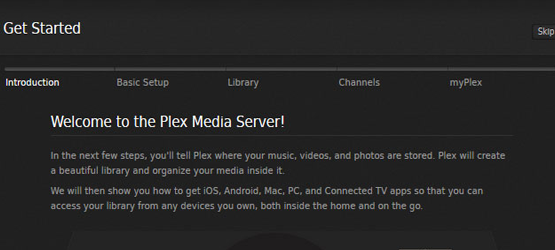
1. Go to www.plex.tv to download the Plex Media Server and register an account.
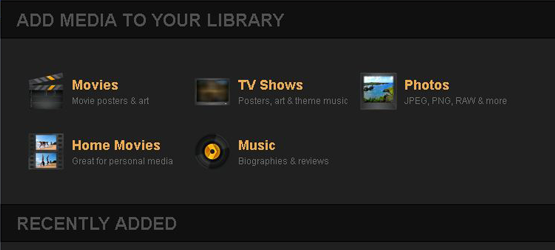
2. Add your personal media to the Plex Media Server. This will not upload your content to a cloud, but use the computer that the files are located on as a host server to access the content over a network or the web.
3. Turn on your PS4.
4. Go to the web browser.
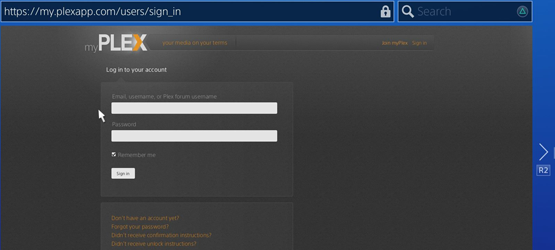
5. Hit TRIANGLE to access the URL and enter http://plex.tv/web/app to be directed to the login page.
6. Log in and enjoy.
Extra: Plex has the ability to add access to multiple TV shows and videos. To access them, simply click on the Channels option and add the items of interest to your account.
Lastly, this method will not have the same connection speeds as streaming over a Private Network, but given the current limitations of the PS4’s playback capabilities, it is the best we have to access private digital content. If you need instructions on how to add files to your account, or signing up, please feel free to leave a comment below or hit us up on the forums.








