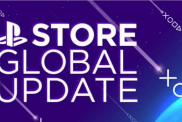Turning off the PS5 controller lights would be a dream come true for those who play in the dark and want to cut out any distractions from around the screen. It would also be great for improving battery life, as LEDs lights can suck up a lot of precious juice. While customization of the DualSense light bar and lights is rather limited, there are a few steps users can take to dim things down a little. Here’s how to turn off the PS5 controller lights or, at the very least, make them less bright.
How to make the PS5 controller light bar less bright
To make the PS5 controller light bar less bright, users should:
- Go “Settings.”
- Select “Accessories.”
- Choose “Controllers.”
- Select “Brightness of Controller Indicators.”
- Then choose either “Medium” or “Dim.”
Unfortunately, there’s no “Off” option, which would be ideal for those who want to shut off all controller lighting. Perhaps the console will receive this functionality in a future update, though there has been no official mention of this yet.
How to disable the PS5 Mute button light
To disable the PS5 Mute button, users must unmute their mic by pressing the Mute button.
Unfortunately, there’s no way to have the mic muted without the orange light appearing. Even with Mute enabled by default, the orange light also comes on.
Hopefully the constant lighting isn’t sapping too much of the DualSense controller’s battery, as I know a lot of people would prefer zero lighting for a bit more battery life. Perhaps it will be possible to disable the constant Mute light in the future, following a potential update.
Other helpful PS How guides include: how to increase the PS5 upload speed, how to turn off Auto Renew for PlayStation Plus, and how to use a PS5 controller on Xbox Series X|S and Xbox One.