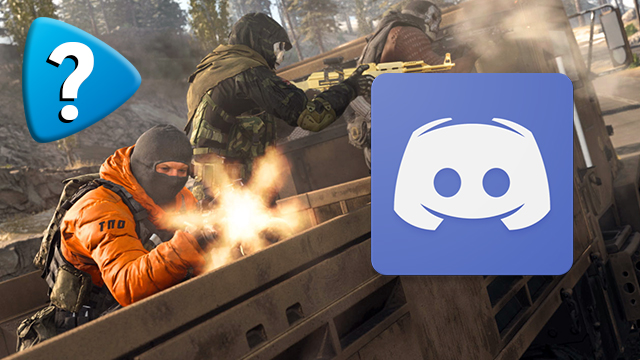Streaming your PS5 gameplay to Discord is a great way to show friends what you are playing. It can be useful for multiplayer games where you want to closely coordinate with your squad for optimal teamwork, while also being great for sharing a single-player experience. Got a friend who wants to join you for The Last of Us Part I as they don’t have a PS5 of their own? Streaming to Discord is a good solution.
How to stream PS5 gameplay to Discord
To stream PS5 gameplay to Discord, users must:
- First, download and install the PS Remote Play app to the PC.
- This only works on a computer, so it can’t be done from a mobile or tablet.
- Next, set up the PS Remote Play app by signing in.
- Ensure that the PS Remote Play app and your PS5 are synced up.
- Now stream the PS5 to PS Remote Play.
- Open Discord and start a chat with the friend/s you want to share PS5 gameplay with.
- Select “Share Your Screen” and choose the PS Remote Play window.
- Your friends will now be able to see the PS5 gameplay.
This method does have some limitations. The biggest potential issue is the input lag from PS Remote Play. It won’t be as responsive as playing directly on the PS5. Another issue could be audio, which should now be going through your PC speakers. You may have to change the active device in Sound Settings to be able to hear it.
With the PS5 boasting its own built-in ability to stream to platforms like Twitch and YouTube, it might be easier to just do that and provide the link to the Discord channel. Obviously, the best solution would be native Discord support on PS5, which hopefully will happen sooner rather than later.
Looking for more PlayStation guides? Here’s how to play PS5 games at 1440p (2K), how to know if the PS5 is running at 120 Hz, and how to switch between Party and Game Chat on PS5.