If you’ve had a PS4 for a decent amount of time, chances are that you’ve seen PS4 error code CE-34878-0 pop up on at least a few occasions. This error message is relayed when a game or application crashes due to corrupted data on the system. If you’ve seen this error code once, or even a few times as you’ve been trying to play your games, there’s an easy fix.
How to Fix PS4 Error Code CE-34878-0
The first step is to ensure that the PS4 firmware is up to date and that the game giving the error has the latest patches installed. If you have all of that taken care of, and after relaunching the application you continue to get this error code, it’s time to do a little more detective work.
This error code is primarily due to corrupted data that causes a game to fail to start up, or to crash while you are playing, so even if you’re completely up to date with the latest patches, there may be an issue in the game file or install. If it’s a disc based game (where this issue seems to crop up most often), remove the disc. Completely delete the application from your hard drive and power cycle your PS4. This means completely off and not just into rest mode.
Reinsert the disc if necessary and reinstall the game and all applicable update files. Try to launch the application again and see if it will start up. If it won’t start, or it continues to crash, you may need to try some of these possible solutions suggested by Activision support.
If you have a PlayStation Camera plugged in, unplug it, power cycle the PS4, and turn off facial recognition from the setting menu. Why this is a potential fix, we’re not entirely sure, but that’s the wonderful world of tech support for you. If you’ve replaced the hard drive, it may be an issue with the system software on the replacement hard drive and you will need to reinstall the old one.
Finally if it comes right down to it, you may have to just initialize the PS4, which means restoring it to factory settings and wiping all data to start fresh. We’ve got an guide on how to perform this task from PS4 Safe Mode here. Hopefully you don’t ever get to this point, but if you do, make sure you back up your save files to the cloud or USB drive before performing the initialization. Of course, if all else fails and you still get the error, you’ll need to contact Sony support directly for service on the console.
Have you ever had PS4 error code CE34878-0? How did you end up fixing the problem. Remember that if you have any PlayStation problems big or small that you think Help Desk could assist with, let us know in the comments.
Essential Reading:
- PSLS Help Desk: How to Set Custom PS4 Wallpaper From USB
- Top 5 Early Game of the Year 2017 Contenders Out Now
- Now Loading…Are Japanese Devs “Back?”
10 2016 PS4 Games You Overlooked
-
2016 PS4 Games You Overlooked
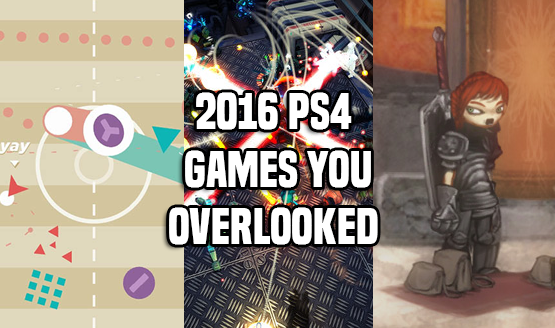
-
Action Henk

Action Henk takes the time trial fun of Trials, but replaces motorcycles with an out-of-shape action hero. Perfect for speedrunners, this platformer's addictive nature will have players repeatedly playing stages in order to shave precious seconds off of their time. It's a blast, and really opens up once the grappling hook is introduced.
-
Assault Android Cactus

This year's best twin-stick shooter wasn't a hyped release like Alienation, as indie standout Assault Android Cactus stole the show. This highly challenging title features co-op fun, and is best played with friends, but can also be completed solo. A colorful cast of characters, each with their own abilities, helps the game stay fresh from beginning to end.
-
Carnival Games VR

It's easy to dismiss Carnival Games VR. After all, the series didn't have a great reputation on the Wii, but it delivers good fun on PlayStation VR. It doesn't provide a ton of depth as it instead opts to provide plenty of light-hearted fun, but sometimes that is exactly what is needed.
-
Grand Kingdom

Role-playing games are looking to shine in 2017, but 2016 had quite a few good ones as well. One of which was Monochrome Corporation's Grand Kingdom, a turn-based title where positioning is key.It also has a unique focus on multiplayer, which is rarely explored in the genre. It's also available on Vita, if you prefer to play on the go.
-
Oxenfree
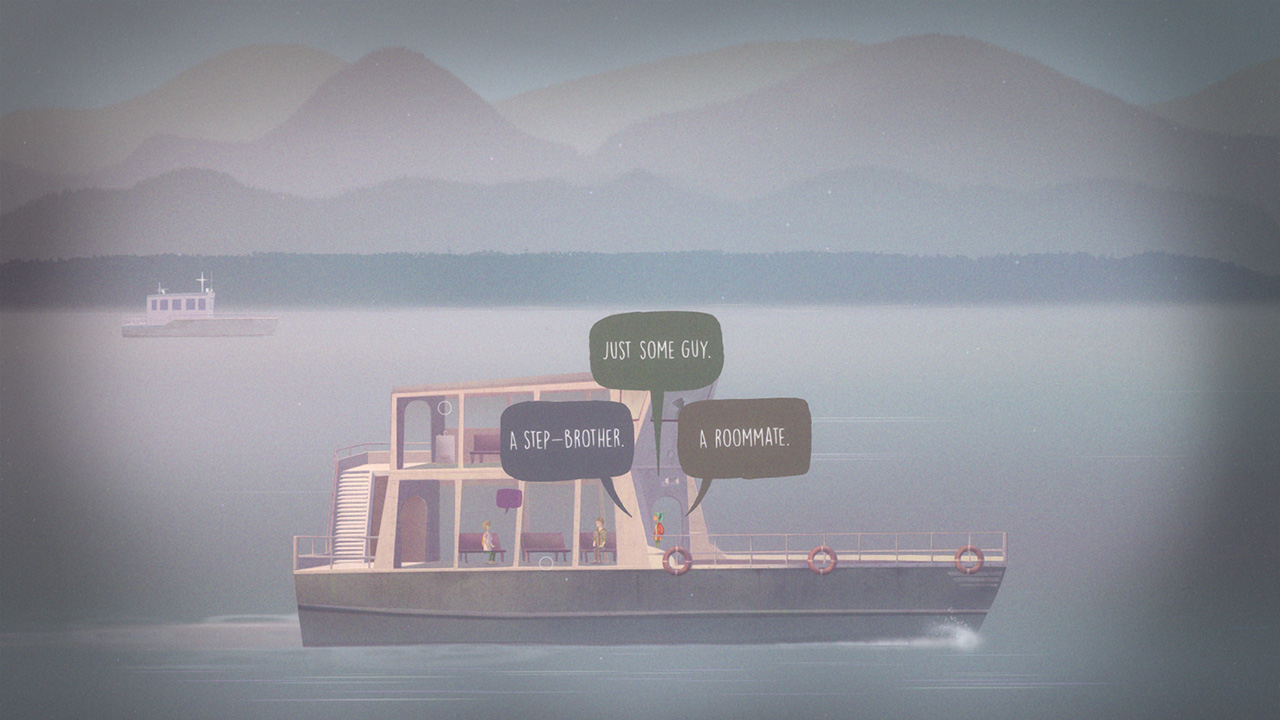
Night School Studio's Oxenfree was one of the year's best surprises. Composed of former Telltale staff, the studio managed to implement some of the most impressive interactive dialogue that has been seen in gaming. Oxenfree isn't just a technical feat, though, as it also tells a spooky story that will leave you thinking after the credits roll.
-
Salt and Sanctuary

If Dark Souls III didn't leave you fully satisfied, then you should give Ska Studios' Salt and Sanctuary a try. This 2D take on FromSoftware's Souls series provides a highly rewarding experience. It even features local multiplayer, in case you want to go on a journey with a friend.
-
Soft Body
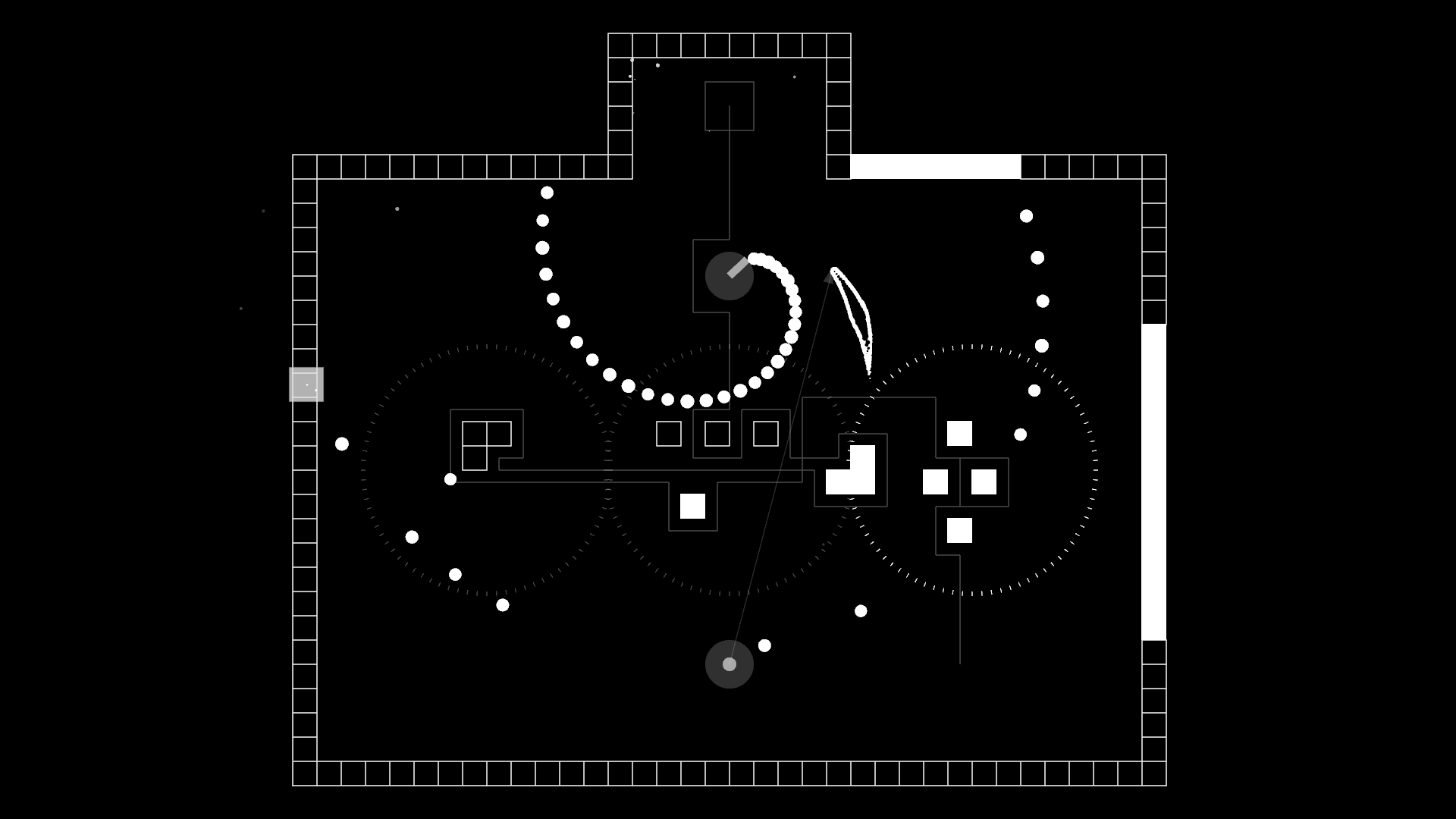
Zeke Virant's Soft Body is one of the coolest games released in 2016. The inventive action game has the player controlling two characters at once (a ghost and soft body). The game starts off simple, but after a few levels the game's iterative design starts to shine. Mechanics build upon each other, and it becomes a highly difficult & beautiful game. It's a must-play for people looking for something new or are fans of bullet hell titles.
-
Tharsis
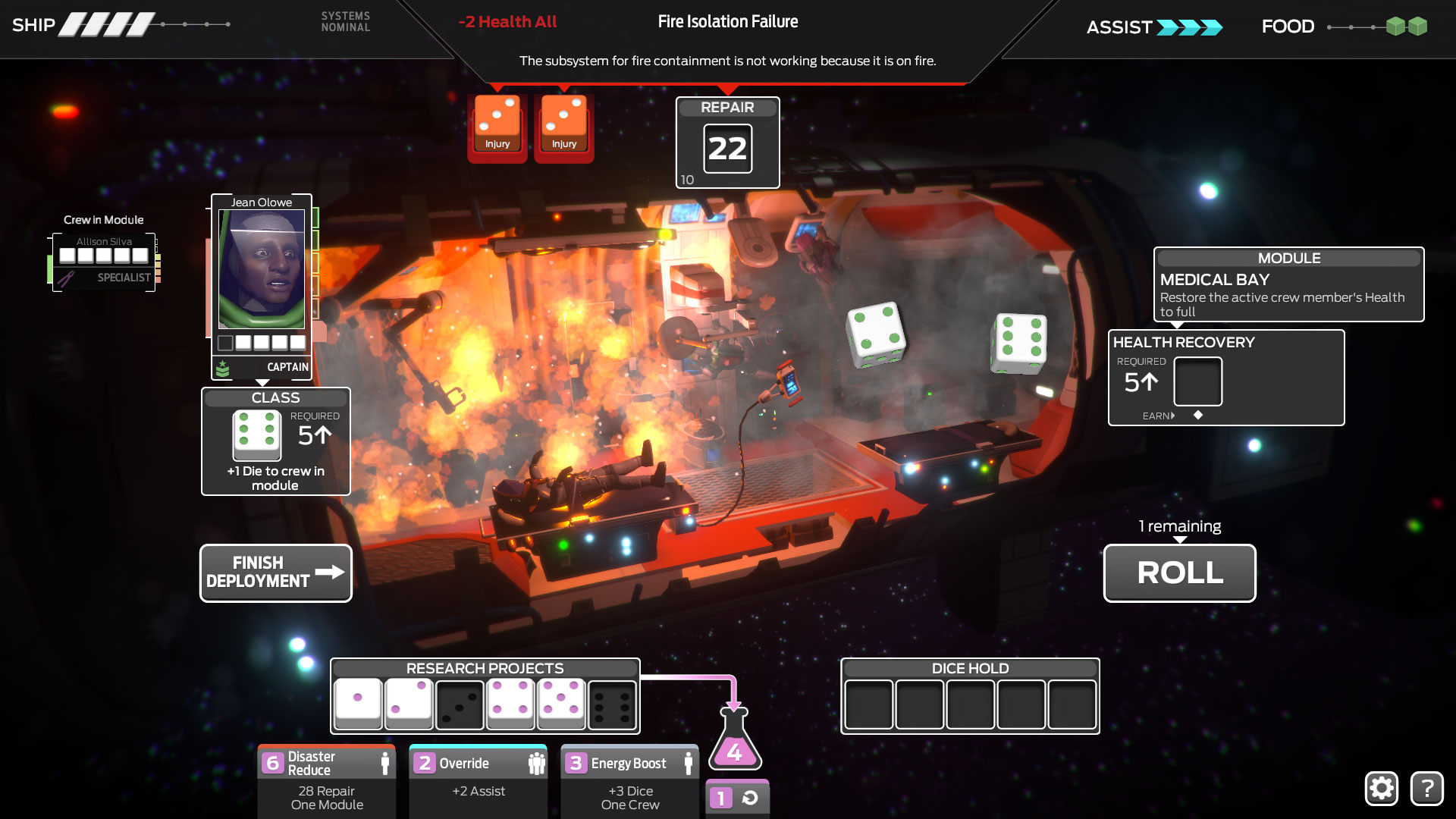
Tharsis is basically Yahtzee set in space, except a bad dice roll might result in the deaths of your entire spaceship crew. This game is all about management and making difficult decisions, as players have to manage stress levels after a ship gets critically damaged. Only talented players will be able to survive, and the game deals with some brilliant themes.
-
Valley

Canadian developer Blue Isle Studios has improved a lot since they released Slender: The Arrival. Their second major release, Valley, is a first-person adventure game that has players using a "L.E.A.F. suit" to jump through the air. It looks gorgeous, and has an interesting story to discover.
-
Videoball
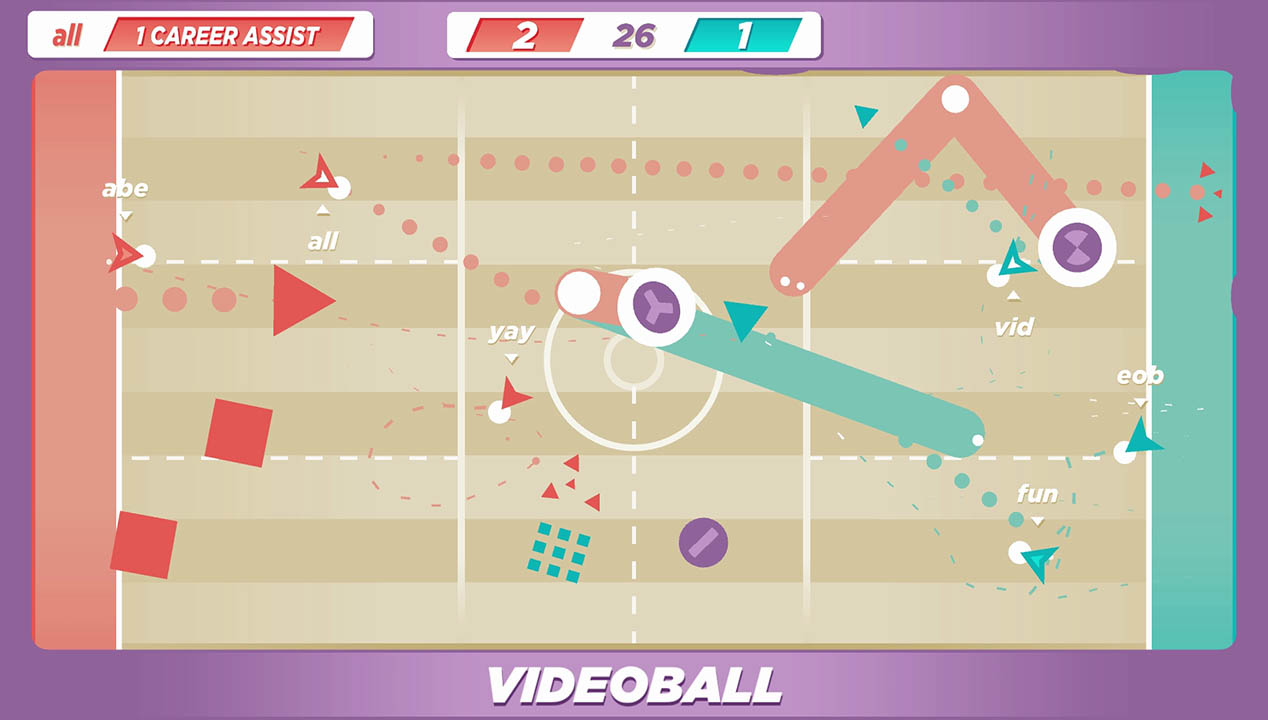
Videoball is a game filled with much more depth than immediately meets the eye. Underneath its minimalistic aesthetic hides a highly complex, yet easy to pick-up, competitive multiplayer title. A mixture between air hockey and soccer, the game is some of the best fun players can have with friends, both online or locally.








